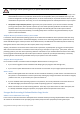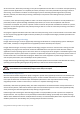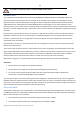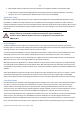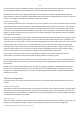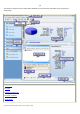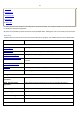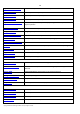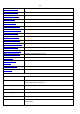User manual
29
Copyright© 1994-2010 Paragon Software Group. All rights reserved.
Convert File System…
Convert file system of the selected partition
Assign Drive Letter…
Assign drive letter to the selected partition
Remove Drive Letter…
Remove drive letter for the selected partition
Hide Partition…
Make the selected partition unavailable for the operating system
Unhide Partition…
Make the selected partition available for the operating system
Mark Partition as Active
Make the selected partition bootable by default
Mark Partition as Inactive
Make the selected partition non-bootable by default
Change Cluster Size…
Change cluster size of the selected partition
Change Volume Label…
Change volume label of the selected partition
Change Serial Number…
Change serial number of the selected partition
Downgrade NTFS version…
Decrease version of the selected NTFS partition
Change Partition ID…
Change identifier of the selected partition
Make Partition Primary…
Make the selected partition Primary
Make Partition Logical…
Make the selected partition Logical
Test Surface…
Test surface of the selected partition/block of free space
Check File System
Integrity…
Check the selected partition for possible file system errors
Edit/View Sectors…
View/edit sectors of the selected partition
Properties…
Get in-depth information on the properties of selected partition
View
Layouts
Manage the Launcher layout with several predefined profiles
Toolbar
Manage the Tool Bar representation: show / hide standard and navigation
buttons, text labels and large icons
Status Bar
Display the Status Bar
Common Tasks Bar
Display the Common Tasks Bar
Disk Map Legend
Display the Disk Map legend
Properties and Commands
Display the Explorer Bar
Disk Map Location
Select whether the Disk Map will be located on the top of the main window or
at the bottom