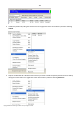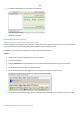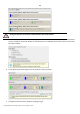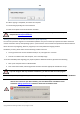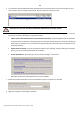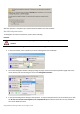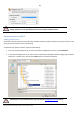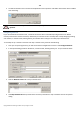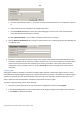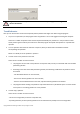User manual
165
Copyright© 1994-2010 Paragon Software Group. All rights reserved.
5. From the list of all found Windows based operating systems (if several) select one you need to adjust to your
new hardware. If you’re willing to adjust them all, just re-launch this wizard for each.
The wizard can only work with Microsoft Windows 2000 and later operating systems.
6. Choose whether you’re going to add drivers for the new hardware to the selected operating system or not and
the way it’s to be done. Actually you’ve got three options:
Upload drivers automatically from the provided driver repository. Generally together with new hardware
you get its drivers for different operating systems on removable media (mostly CD or DVD). By collecting all
these drivers in one folder you can let the wizard automatically pick and install only those required for your
OS (recommended);
Upload drivers manually. If you know exactly what drivers your operating system is lacking to successfully
start up, you can manually provide them for the wizard.
Do not upload drivers. And finally you can just refuse providing 3
rd
party drivers.
We prefer the wizard to decide what drivers are to be installed.
7. Browse for a folder with drivers for the new hardware or type in a full path to it manually.
8. Apply the changes by confirming the operation.