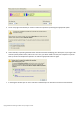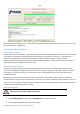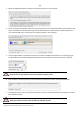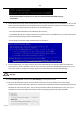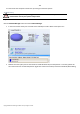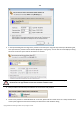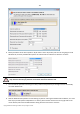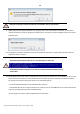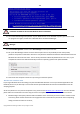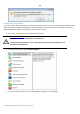User manual
159
Copyright© 1994-2010 Paragon Software Group. All rights reserved.
Installation of Windows XP will make Windows Vista non-bootable.
12. Launch the Boot Manager Setup wizard. As your Windows Vista is non-bootable any more, you need to install
our program once again, but this time in Windows XP to activate Boot Manager.
To avoid double installation, please use our WinPE recovery environment to activate Boot
Manager.
13. Click Boot Management and then select Boot Manager in the Express Launcher.
14. Set up the Boot Manager wizard. The most relevant option here is the possibility to hide other primary
partitions except the one selected to boot and it is by all means should be activated to make Windows Vista and
Windows XP unaware of each other. The rest of the parameters offered by default will do in our case, so just
complete the wizard and it will automatically find the two operating systems and update the MBR.
15. Now restart the computer to make sure you have got a dual boot system.
Windows XP + Windows Vista
If you’ve got Windows XP and are willing to try the latest Windows Vista but not sure your favorite applications will
flawlessly work on it, the best way out is to leave the time-proved Windows XP intact and install Windows Vista for
studying purposes.
As this very situation is very close to the previous one, please use the Windows Vista + Windows XP scenario. However
please take into consideration one more step you need to accomplish if you decide to use the traditional scenario:
1. Besides hiding of the system partition before installation of the second OS you need to make it inactive as well.
To do that, please call the context menu for it (right click of the mouse button) and launch the corresponding
dialog. Click the Yes button to continue;