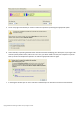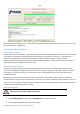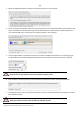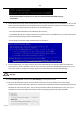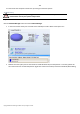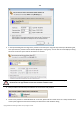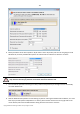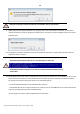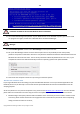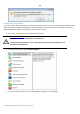User manual
154
Copyright© 1994-2010 Paragon Software Group. All rights reserved.
All the mentioned above operations can also be accomplished with the WinPE recovery
environment.
8. Install Windows XP on the newly created partition. We won’t go into details as for its installation, as you can find
all the necessary information in documentation that comes with the product. However to avoid any problems,
we consider it necessary to draw your attention on the following issues:
- You need a bootable distributive CD of Windows XP to install it;
- To automatically start your computer from this CD, make sure the on-board BIOS is set up to boot from CD first
or press F12 during startup to select a bootable device;
- Do not forget to select the newly created partition as destination.
9. So if everything is OK, you’ve got to have by this moment Windows XP successfully installed. Your Windows
Vista however is still non-bootable. To fix this issue you need to launch the Boot Manager Setup wizard. To do
that, please install our program once again, but this time in Windows XP to activate Boot Manager.
To avoid double installation, please use our WinPE recovery environment to activate Boot
Manager.
10. Click Boot Management and then select Boot Manager in the Express Launcher.
11. Set up the Boot Manager wizard. The most relevant option here is the possibility to hide other primary
partitions except the one selected to boot and it is by all means should be activated to make Windows Vista and
Windows XP unaware of each other. The rest of the parameters offered by default will do in our case, so just
complete the wizard and it will automatically find the two operating systems and update the MBR.