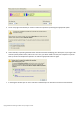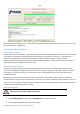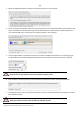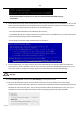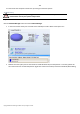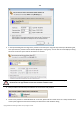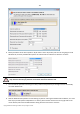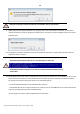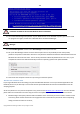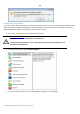User manual
152
Copyright© 1994-2010 Paragon Software Group. All rights reserved.
After completing the operation your computer will be automatically restarted back to Windows where you can see that
your system partition is bigger now.
Creating Dual Boot Systems
For Windows computers
Release of Windows Vista has given a new impetus to the problem of establishing a dual boot system. In this connection
we decided to consider two the most frequently used situations a rank and file user may face, i.e. Windows Vista +
Windows XP and Windows XP + Windows Vista. Please note that for reasons of better security and system
independence these operating systems will be installed on different partitions. That is why we need to hide the first
system partition before installation of the second OS.
Windows Vista + Windows XP
Suppose you have got Windows Vista coming with your brand new computer. Everything is great except one thing –
your favourite applications simply reject to work correctly on it. Software updates are expected to release in the near
future, but you cannot wait any more. Thus the best way out is to leave Windows Vista intact and install the time-
proved Windows XP.
Most likely you have only one hard disk with only one partition (the only partition is always system). To install the
second operating system you need to repartition your drive first, as it requires a separate primary partition. If this is the
case, you can do your job either with the Install New OS Wizard (a specially designed tool for that) or traditionally with a
number of the corresponding wizards and dialogs.
Install New OS Wizard
This scenario implies that operating systems will be installed on different partitions to
provide better security and system independence.
Express Launcher
1. Click Boot Management and then select Install New OS in the Express Launcher.
2. On the Wizard's Welcome page, click the Next button.