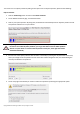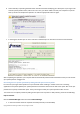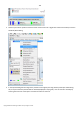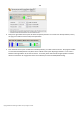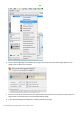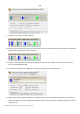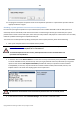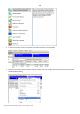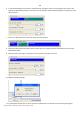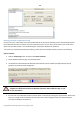User manual
147
Copyright© 1994-2010 Paragon Software Group. All rights reserved.
14. The program will require the system restart to accomplish the operation in a special boot-up mode. Click the
appropriate button to agree.
Shrinking a system partition to increase size of a data partition
Let’s assume you’ve got two partitions on your hard disk, the first one takes about 40% of all the disk space and is
exclusively used for Vista 64-bit, while the second servers as a data storage. One day you realize that your system
partition doesn’t need so much disk space, that’s what your data partition really requires at the moment. You can easily
tackle this problem with Paragon Linux/DOS Recovery CD.
To increase size of a data partition by taking unused space from a system partition, please do the following:
1. Start up the computer from our Linux/DOS recovery media.
Recovery Media Builder can help you prepare the Linux/DOS or WinPE recovery
environment either on a CD/DVD disc or a thumb drive.
To automatically boot from the recovery media please make sure the on-board BIOS is set
up to boot from CD/USB first.
2. In the boot menu select Normal Mode to use the Linux recovery environment (more preferable) or Safe Mode
to use the PTS DOS recovery environment (in case you’ve got problems with Linux). Moreover you’ve got the
option to boot into the Low-Graphics Safe Mode (PTS DOS safe mode) to cope with a serious hardware
incompatibility. In this case, only the minimal set of drivers will be included, like hard disk, monitor, and
keyboard drivers. This mode has simple graphics and a simple menu.
By default the Normal Mode will be automatically initiated after a 10 second idle period.
3. In the Linux launch menu select Partition Manager. You can find it in PTS DOS as well.