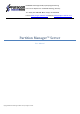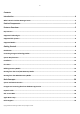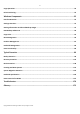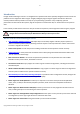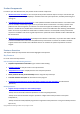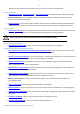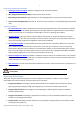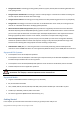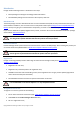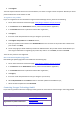PARAGON Technologie GmbH, Systemprogrammierung Heinrich-von-Stephan-Str. 5c 79100 Freiburg, Germany Tel. +49 (0) 761 59018201 Fax +49 (0) 761 59018130 Internet www.paragon-software.com Email sales@paragon-software.com Partition Manager™ Server User Manual Copyright© 1994-2010 Paragon Software Group. All rights reserved.
Contents Introduction .......................................................................................................................... 4 What’s New in Partition Manager Server ..................................................................................................... 4 Product Components ............................................................................................................. 5 Features Overview......................................................................
Copy Operations ........................................................................................................................................24 Drive Partitioning.......................................................................................................................................25 Windows Components ........................................................................................................ 25 Interface Overview ...................................................
Introduction Paragon Partition Manager™ Server is an integrated set of powerful tools that is specially designed to tackle most of the problems the user might face while using PC. A highly intelligent program engine together with built-in advanced recovery facilities make it possible to securely carry out partitioning operations of any complexity, optimize performance of NTFS and FAT file systems, migrate the system to another hard disk, etc. without fear to lose precious data.
Product Components In order to cope with different tasks, the product contains several components: Windows based set of utilities is the crucial part of the product. With the help of an easy to use launcher you may find and run tasks of any complexity in the field of data and system protection, hard disk partitioning and cloning, etc.
- Backup to a network drive to stand a better chance of success in case of a hard disk failure. Restore Facilities Restore an entire disk, separate partitions or only files you need from the previously created backup image. Restore with Shrink to restore a backup image to a free block of smaller size taking into account only the amount of actual data of the image.
File System Optimization Facilities 27 defragmentation strategies available to defragment FAT and NTFS file systems. MFT defragmentation and shrinking to improve performance of NTFS. Safe Defragmentation Mode to guarantee data loss free defragmentation of any version of NTFS and FAT. Low free space defragmentation (less than 1% of the free space required) to successfully defragment almost full disks.
Paragon Hot Resize™ technology to enlarge NTFS partitions (system, locked) without rebooting Windows and interrupting its work. Paragon Restore with Shrink™ technology to restore a backup image to a free block of smaller size taking into account only the amount of actual data of the image. Paragon Smart Partition™ technology to securely perform hard disk partitioning operations of any complexity.
Distribution Paragon Partition Manager Server is distributed in two ways: Boxed package from Paragon Technology GmbH and resellers Downloadable package over the Internet at the company’s web-site Distributive CD The boxed package includes a distributive CD that is in fact a bootable Linux/DOS recovery environment with auto-run of the Windows installation, thus it can be used as a ready-made solution (see Booting from the Linux/DOS Recovery Media).
4. Click Register. The most important field in the form is an E-mail address, as it serves as a login to enter the system. Besides your access password will be sent to this address as well. To register a new product If you are a registered user and would like to register Partition Manager Server, please do the following: 1. Run an Internet browser and visit the page: www.paragon-software.com/my-account/; 2. In the Email field of the Authorization section, enter an E-mail used for registration; 3.
Knowledge Base & Technical Support kb.paragon-software.com Pre-sale information sales@paragon-software.com System Requirements Windows based set of utilities To use the Windows utilities, you should install them first. But before that, please make sure your computer meets the following minimum system requirements: Operating systems: Windows 2000/XP/Vista/7/Server 2000/2003/2008 and XP SP2/Vista/7/Server 2003/2008 64-bit Internet Explorer 5.
Recordable CD/DVD drive to burn data to compact discs External USB hard drive to store backup data. Installation As we have already mentioned only Windows components of the product require installation. So to install Paragon Partition Manager Server under Windows, please do the following: 1. Run Setup Application. Click on the *.MSI file. This application will guide you through the process of the program installation.
To accomplish online backup/copy of locked partitions/hard disks the program uses a kernel mode hotcore driver, thus the system reboot is required to complete the installation procedure. First Start To start Paragon Partition Manager Server under Windows, please click the Windows Start button and then select Programs > Paragon Partition Manager™ Server > Paragon Partition Manager™.
please consult the Windows Components chapter.
You can get an ISO image of our WinPE 3.0 recovery environment through the company’s web service. 6. Select the required thumb drive from the list of flash memory devices available in the system at the moment (if several). 7. You will have to confirm the operation. Booting from the Linux/DOS Recovery Media The Linux/DOS recovery environment can be used to boot your computer into Linux or PTS DOS to get access to your hard disk for maintenance or recovery purposes.
Normal Mode. Boot into the Linux normal mode. This mode uses the full set of drivers (recommended); Safe Mode. Boot into the PTS DOS mode. This mode can be used as an alternative of the Linux normal mode if it fails to work properly; Low-Graphics Safe Mode. Boot into the PTS DOS safe mode. In this case, only the minimal set of drivers will be included, like hard disk, monitor, and keyboard drivers. This mode has simple graphics and a simple menu; Floppy Disk.
Partition Manager (enables to copy and back up separate partitions or entire hard disks, carry out partitioning operations, etc.
Power off the computer. To move within the menu, please use the arrow keys of the computer keyboard. Safe Mode When the Safe mode is selected, the PTS DOS launch menu appears. It has nearly the same functionality as for the Normal mode except the Network Configurator and Log Saver commands. Besides due to certain limitations of the PTS DOS environment, there is no possibility to burn CD/DVD discs. Low Graphics Safe Mode When the Low Graphics mode is selected, the PTS DOS launch menu appears.
3. Once you accept the agreement, you will see the Universal Application Launcher. In general it enables to run components of the product, load drivers for undefined hardware or establish a network connection. 4. Click on the required operation to start. Hints on the selected at the moment item will help you make the right choice. 5. Consult the help system by pressing ALT+F1 to know more on the subject. Copyright© 1994-2010 Paragon Software Group. All rights reserved.
Our WinPE 3.0 based recovery environment offers excellent hardware support. However in case it doesn’t have a driver for your disk controller, your hard disks will be unavailable. Please consult the Adding specific drivers scenario to know how to tackle this issue. Basic Concepts This chapter explains terms and ideas that show how the program works. To understand these helps to obtain a general notion of the operation performance and makes it easier for the user to operate the program.
If you’ve got a 64-bit operating system, no options will be added to the boot menu. Automatic replacement of the boot critical drivers (HDD controller, PS/2 and USB mouse and keyboard) to the default Windows drivers to provide the maximum level of compatibility.
As the name infers, offline data processing can only be accomplished when the data is in consistent state (the operating system and all the applications are completely shut down). Actually it is the most preferable way of image creation or data cloning, since software can obtain an exclusive right to process data that guaranties high level of operating efficiency. However, the offline data processing is absolutely out of question when dealing with 24/7 production environments.
To use VSS it is necessary to have a mounted 300 MB+ NTFS partition. Dynamic Disks As you probably know, MS-DOS, Microsoft Windows 95/98/Me/NT/2000/XP/Vista/Server 2003/2008 support four primary partitions per physical hard disk, one of which can be extended. Certainly there is the possibility to create logical drives within the extended partition. Such types of disks are called basic.
More reliable thanks to replication and cyclic redundancy check (CRC) protection of the partition table; A well defined and fully self-identifying partition format (data critical to the platform operation is located in partitions, but not in un-partitioned or hidden sectors as this is the case with MBR). Apple Boot Camp Boot Camp is a special utility to help you set up a dual boot system (Mac OS X and 32-bit Windows XP/Vista) on Intelbased Macs.
the user is to face a large re-installation procedure spanning several days of tedious work. But all of this can be avoided just by copying the contents of the old hard disk to a new one proportionally resizing the partitions. And the last but not least is the copying of hard disks for cloning purposes. It may be of great use when setting up similar computers. There is no need for a system administrator to install an operating system from scratch on every one of them.
The Launcher’s window can be conditionally subdivided into several sections that differ in their purpose and functionality: 1. Main Menu 2. Tool Bar 3. Virtual Operations Bar 4. Common Tasks Bar 5. Explorer Bar Copyright© 1994-2010 Paragon Software Group. All rights reserved.
6. Disk Map 7. Partition List 8. Properties Bar 9. Legend Bar 10. Status Bar A number of panels offer similar functionality with a synchronized layout. The program enables to conceal some of them to simplify the interface management. All panels are separated by vertical and horizontal expandable sliders, allowing the user to customize the screen layout. Main Menu The Main Menu provides access to the entire functionality of the program.
Express Create Partition… Create an NTFS partition and make it ready for work Create Partition… Create a partition of any file system Format Partition… Format a partition of any file system Delete Partition… Delete a partition of any file system Express Resize Partitions… Increase free space on one partition by up-taking the unused space of an adjacent partition Undelete Partitions… Recover an accidentally deleted partition Merge Partitions… Merge adjacent partitions of NTFS, FAT or FAT32 fi
Convert File System… Convert file system of the selected partition Assign Drive Letter… Assign drive letter to the selected partition Remove Drive Letter… Remove drive letter for the selected partition Hide Partition… Make the selected partition unavailable for the operating system Unhide Partition… Make the selected partition available for the operating system Mark Partition as Active Make the selected partition bootable by default Mark Partition as Inactive Make the selected partition non-
Help Help Open the Help system (you can also do it by pressing F1) About Open the dialog with information about the program The Main Menu contents available at the moment may vary depending on the selected object.
Cancel all virtual operations on the List of Pending Operations Virtual mode is an effective way of protection from any troubles, since no operations will be executed until clicking the Apply button for confirmation, thus giving a second chance to weigh all pros and cons of this or that particular operation. The program politely reminds the user that there are unsaved changes by showing the following window: Common Tasks Bar The Common Tasks Bar is located on the left side of the main window.
Starting the Undelete Partitions Wizard to recover accidentally deleted partitions. Copy and Migration Tasks Starting the Copy Hard Disk Wizard to copy a hard disk. Starting the Copy Partition Wizard to copy a partition. Starting the P2P Adjust OS Wizard to make your system bootable on different hardware Backup Tasks Starting the Sector Backup Wizard to create an archive of a hard disk or separate partitions.
Large-sized bars display the following information about physical disks: Manufacturer, Model. Small-sized bars display the following information about logical disks: Serial number, Drive letter, Total size, File system. Furthermore, it is possible to estimate the used disk space by looking at the size of the bar’s shaded area. The program offers to choose from several types of the disk layout scaling. It’s done especially to increase the program usability.
General information on the product including its name, version and a list of helpful links; Detailed information about disks selected on the Disk Map; Volume Explorer utility; Disk Editor utility.
- Name, - Volume label (if exists), - Partition type (Primary/Extended /Logical), - File system type, - Size, - Amount of used and unused (free) space, - Start/End cylinder, - Start/End head, - Start/End sector - Free size in sectors/bytes - Active/Inactive attribute - Hidden/Unhidden attribute You may customize outlook of the Partition List by clicking on the arrow icon on the top right side of the panel. By marking a checkbox opposite the required item you can choose whether to display it or not.
Properties Bar The Properties Bar provides information on the selected at the moment partition/hard disk: For a hard disk Model, Serial number, Type of hard disk (basic or dynamic), Total size (in GB), Information on geometry of the disk (amount of sectors per track, heads and cylinders).
Status Bar This is the bottom part of the main window. The Status Bar displays menu hints, for each item the cursor points to. The user can hide (or show) the bar with the appropriate Main Menu item: View > Status Bar. Settings Overview The Settings dialog is available from the Main Menu: Tools > Settings. All the settings are grouped into several sections, which functions are described in the following paragraphs. The list of sections is placed on the left side of the dialog.
Backup Image Options This section contains a set of options that will be taken into account during restore operations: Control archive integrity. Mark the checkbox to guarantee that all backup images created with the program are 100 percent flawless. If you decided not to control the archive integrity, the backup operation would take about 3-5% less time. Set image file names automatically.
Partitioning Options This section contains a set of options that will be taken into account during partitioning operations: Enable 64 KB cluster size for FAT16. Mark the checkbox to enable 64KB clusters for FAT16 partitions. Thus you will be able to create FAT16 partitions up to 4GB in size Due to the maximum cluster size of 32KB for Windows 95/98/ME or MS DOS, FAT16 partitions larger than 2GB are not reliably accessible under these operating systems.
General Copy and Backup Options This section contains a set of options that will be taken into account during copy and backup operations: Partition raw processing. Mark the checkbox to copy a partition in the sector-by-sector mode to successfully process unknown file systems. However it is not recommended to enable this option when working with supported file systems as it takes more time to accomplish the operation. Perform incremental copy.
CD/DVD Recording Options This section contains a set of options that will be taken into account during CD/DVD burn operations: Burn every CD/DVD to the end. By default, the program does not create ISO 9660 compliant burning sessions, as it processes data on-the-fly and can only estimate the resulted session size. That’s why no third party tool will get access to the recorded data. To tackle the issue, mark the checkbox to make the program create a standard Disk-at-Once session.
Hot Processing Options In this section you may configure the hot processing mode: Enable hot processing. Mark the checkbox to enable the so called hot data processing mode that is specially designed to process data without restarting your operating system. Hot processing technology. From the pull-down list you can select the required hot processing technology. Always use hot processing. Select the option to process partitions without making them locked.
Switch between hot processing technologies. Mark the checkbox to automatically switch between Paragon Hot Processing and Microsoft VSS if one of them is unavailable at the moment. E-Mail Options This section contains a set of options that will be taken into account during the Send log files and Send e-mail notification operations: Outgoing mail server (SMTP).
- Send mail in HTML format. Activate the option to create messages in the HTML format instead of plain text. - Send complete report after applying operations. Activate the option to create an in-depth report on the carried out operations and send it after performing the last operation. - Send graphical view of the disk sub-system before and after apply. Activate the option to allow the program to attach two pictures of the disk layout made before and after the operation is completed.
Virtual Mode Options In this section you may configure the virtual mode: Allow virtual mode. Mark the checkbox to enable the virtual mode. It is an effective way of protection from any troubles, since no operation will be executed until confirmation, thus giving you a second chance to weigh all pros and cons of this or that particular operation. We strongly recommend you to enable this mode. Close progress dialog automatically.
different standards for file names and file time stamps (Created, Modified and Last Access Time) of NTFS and FATxx file systems. To tackle problems of that kind you can manually set: Time zone to use during the convert operation. NTFS keeps file timestamps in GMT (Greenwich Mean Time) while FAT uses a fixed local date and time. The program takes proper account of these differences and enables to adjust timestamp values.
Getting Information on Disks and Backup Images The program provides some helpful tools to get information on the properties of disks and peculiarities of existing backup images. Viewing Disk Properties The main tool to view in-depth information on the properties of hard disks is the Disk Map. It represents the actual state of the computer’s hard disks. Generally the hard disks are represented on the map by rectangular bars, which also contain small-sized bars.
When you select a small-sized bar (i.e. corresponding to a logical disk) the Explorer Bar will display information on it as well. The page title will contain a drive letter, which is assigned to the disk. The disk layout graph will be colored in accordance with the volume ratio of the used space to the free space (the light colored sector).
The section below (i.e. Archive File Details) displays a short description of the selected image, including: Information on a type of the archive contents (whether it is sector-based or file-based), Whether the archive is compressed or not, Whether the archive is password protected or not, The date, when the archive was created. Moreover, on this page you’ve got the possibility to create new folders, delete existing files/folders or map network drives by clicking the appropriate buttons.
If you want to restore the image contents, click the Next button. In order to cancel, click the Cancel button. Data Backup and Rescue In this chapter you will find all the information necessary to establish a reliable data protection system. Creating Backup Images We have already mentioned that the most prevalent way to protect valuable data is to create backup copies (backup images in terms of the program) of it.
such disk elements as the Master Boot Record (MBR) and the first track of the hard disk. This can be very helpful for serious disk recovery procedures. Backup destination. The wizard allows saving backup archives to local or network drives, to physical partitions (without drive letters assigned), or burning them to CD/DVDs. You need to select a destination, taking the estimated archive size and available space on the backup destination into account. Name and location of the resulted image.
In addition, there is the possibility to make further detailed settings (although the default values will do in most cases). To activate the advance mode, you need to mark the appropriate option on the second page of the wizard. When it is marked, the next page enables to define: Whether the archive integrity will be controlled. Checking archive integrity enables to guarantee that all backup images created with the program are 100 percent flawless.
settings. Moreover you can get an in-depth description to any setting, control, or field of the wizard just by clicking the hint button and then the object you need. Startup There are several ways to start the Restore Wizard: Express Launcher Click the Backup and Rescue button and then select Restore. Launcher In the Main Menu: select Wizards > Restore… On the Common Tasks Bar: click the Restore item of the Wizards menu. In the Toolbar: click the Restore Wizard button.
To know more on the subject, please consult the Viewing Image Properties chapter. Sector Backup Restore Data to restore. You’ve got the option to restore not only the entire archive, but separate items of it (the so called selective restore functionality) by marking checkboxes next to the data items you need. A place to restore. Selecting the destination, please note - all contents on the disk selected for restoring purposes will be deleted during the operation.
Restoring Hard Disk: Copy data and resize partitions proportionally. If this option is activated, the program proportionally changes the size of partitions keeping their relative order intact. The option can be useful when restoring to a larger hard disk. Perform surface test. Define whether the surface test will be accomplished during the operation or not. All contents on the disk selected for restoring purposes will be deleted during the operation.
Cloning Hard Disks You can clone a hard disk of any file system. During the hard disk copying process, the program moves controlling records of used partitioning scheme, the bootstrap code and on-disk partitions. That’s why this operation cannot be substituted by simply copying all on-disk partitions. The program offers the Copy Hard Disk Wizard that can help to clone a hard disk. Copy Hard Disk Wizard The Copy Hard Disk Wizard is a traditional-like wizard.
Copy parameters. The wizard enables to specify the following options: Copy options - HDD raw copy to copy the hard disk in the sector-by-sector mode, thus ignoring its information structure (e.g. unallocated space or unused sectors of existing partitions will be processed as well). This can help to avoid problems with hidden data created by certain applications or the system administrator. However, it will take more time to accomplish the operation.
Result After the operation is completed, you receive a fully functional duplicate of the existing hard disk. To make a Win2K+ operating system bootable on different hardware, please additionally complete the P2P Adjust OS Wizard. Available operation scenarios: Migrating system to another hard disk (Clone HDD) Cloning Partitions You can duplicate partitions to protect oneself from downtime in case of a system malfunction or for cloning sample partitions.
The program enables to copy a partition to a block of free space, which is smaller than the partition itself, taking into account only actual amount of data. Copy parameters. The wizard enables to specify the following options: - Partition size. Define the size (in Mb) of the copied partition. - Free space before. Define the position (in Mb) of the copied partition relative to the beginning of the available range of disk space. - Free space after.
Hiding of any primary partition except selected at the moment. Startup Express Launcher Click the Boot Management button and then select Boot Manager. Launcher In the Main menu: select Tools > Setup Boot Manager… On the Common Tasks Bar: click the Boot Manager Wizard item of the Wizards menu. Setup The wizard offers the following steps to accomplish the operation: Hiding other primary partitions.
Creating Dual Boot Systems Partition Management In this chapter you will find all the information necessary to carry out partitioning operations supported by the program. Basic Partitioning Operations Here you can learn how to accomplish basic partitioning operations (create, format, delete). Creating Partitions The program provides the ability to create a new partition by using the DOS partitioning scheme.
In the Main menu: select Wizards > Create Partition… On the Common Tasks bar: click the Create Partition item of the Wizards menu. Dialog Startup In order to start the operation you should take the following steps: Launcher 1. Select a block of free space on the Disk Map; 2. Call the Create Partition Dialog to set up the operation. There are several ways to do it: Select in the Main Menu: Partition > Create Partition.
By default, the program allows you to create a new partition only as the last primary or as the last logical drive within the extended partition. However, by activating the advance mode on the first page of the wizard you can remove this restriction that in its turn might result in some boot problems. Partition size. There is no restriction on size of the future partition, merely depending on space available on the hard disk.
- Partition type. From the pull-down list select a file system the newly created partition will be formatted to, otherwise the partition will remain unformatted (so that it will not be ready to use). - Volume label. Enter a label for the selected partition in this textual field. It is an irrelevant parameter usually used for drive identification. - Surface test level.
Free space after. Define the amount of trailing free space (in Mb) at the end of the new partition. Partition size and position may also be defined by using the drag-and-drop technique. To do that, just carry out the required operation on the Disk Map. The virtual operations are to be available. File system for new partition.
Formatting Partitions Any partition should contain some file system to be used for keeping data. The process of installing a file system is commonly known as formatting. A huge variety of file systems have been developed these days. Supported File Systems The program provides the ability to format partitions of the following file systems: - FAT12 & FAT16 - FAT32 - NTFS - Ext2 - Ext3 - Ext4 - Linux Swap v.
As a result of this operation contents of the selected partition will be lost. Partition properties. On the next page of the wizard you can set the following partition parameters: - Partition type. From the pull-down list select the desired file system type. In fact, the program displays only those file systems that can correctly be placed to the selected partition, taking its capacity into account. - Volume label. Enter a label for the selected partition in this textual field.
The amount of root entries. This parameter is available exclusively for FAT16 file system. Set the maximum amount of files/directories to be placed in the Root Directory on the FAT16 partition. The amount of sectors per cluster. Define the Cluster Size for the formatted partition with this spinner control. Number of available options depends on the selected file system type. Dialog Setup Initially the program suggests some consistent values for all parameters.
Number of available options depends on the selected file system type. Result After the operation is completed you receive a fully functional partition formatted to the specified file system. Deleting Partitions With the Delete Partition Wizard or the Delete Partition Dialog you can delete a partition on a hard disk partitioned with the DOS partitioning scheme.
As a result of this operation contents of the selected partition will be lost. Merge free blocks. As a result of the operation you may get several blocks of the unallocated space on the hard disk. So choose whether to merge them all and place at the beginning of the disk or at the end by selecting the required operation from the pull-down list. Dialog Setup Initially the program suggests you just to remove references to the selected partition from the Partition Table.
Merging Partitions The Merge Partitions Wizard enables to consolidate the disk space, which originally belongs to two adjacent partitions, into a single, larger partition. The order, in which two partitions have been chosen, is important since all contents of the second selected partition will be placed in a folder on the resulted joined partition. The program provides the ability to merge only NTFS, FAT16 or FAT32 partitions.
Be particularly careful when selecting system partitions to process, since the incorrect order, in which two partitions have been chosen, will result in inability to boot the operating system. Result After the operation is completed the disk space of the two adjacent partitions will be consolidated. Redistributing Unused Space between Partitions This operation can be accomplished either with the Express Resize Partitions Wizard or the Redistribute Free Space Wizard.
Result After the operation is completed the unused space between the specified partitions will be redistributed according to your needs. Available operation scenarios: Increasing size of a system partition by taking unused space of an adjacent partition Resizing partitions of Apple Boot Camp Redistribute Free Space Wizard The Redistribute Free Space Wizard helps to increase free space on one partition by up-taking the on-disk unallocated space and the unused space of other partitions.
Partition to donate. Choose any partition(s) (not only adjacent) to donate free space. Partition size. By default, the program leaves 50% of the unused space on a partition and removes another 50% to add it to the target partition. However, the size to take can be customized by moving the slider or by manually entering the exact value.
The program enables to find and recover these partitions. A restored partition will be fully functional, as long as other partitions were not created, moved or exceeded the disk space occupied by that partition. That is why the program offers this function only for blocks of free space. The operation can be accomplished with the Undelete Partition Wizard.
To know more on the available search methods, please use the context sensitive hint system. File system filter. By default, the wizard will search for all known file systems. However, by clicking on the appropriate option on the second page of the wizard, you can specify only those file systems you need. A partition to undelete (if several). By default, the program searches records of any deleted partition ever existed on the selected block of free space.
Click the Boot Management button and then select Install New OS. Launcher In the Main menu: select Wizards > Install New OS… On the Common Tasks bar: click the Install New OS item of the Wizards menu. Setup The wizard offers the following steps to accomplish the operation: Partition to install a new operating system. The program offers two ways of installing a new OS, i.e. to create a new primary partition for it or use an existing one.
- In case the second option has been marked, the wizard enables to choose an existing primary partition to install a new operating system. Your computer may fail if any other OS has already been installed on the selected partition. Partition properties. - Partition type. From the pull-down list select the desired file system type. In fact, the program displays only file systems that can be correctly placed to the selected partition, taking its capacity into account. - Drive letter assignment.
Result As the final step the wizard will offer you to insert a distributive CD/DVD of the new operating system and restart the computer to launch the installation procedure. The program will update your MBR, so most likely you won’t be able to start up any of the previously installed operating systems. Please launch the Boot Manager Setup Wizard after the installation has been completed to fix this issue.
Free space before. Define the partition position (in Mb) relative to the beginning of the available range of disk space. Free space after. Define the amount of trailing free space (in Mb) at the end of the available range of disk space. Sector to sector move. Mark the checkbox to move the partition in the sector-by-sector mode to process its unused space as well. This can help to avoid problems with hidden data created by certain applications or the system administrator.
Select in the Main menu: Partition > Convert file system… On the Explorer bar: click on the current file system type. Call the popup menu for the selected partition (right click of the mouse button) on the Disk Map or on the Partition List, then select the menu item: Convert File System… 3. Initially the program suggests some consistent values for all parameters. In most cases, you can just press the Convert button to confirm the operation. New file system.
On the Explorer bar: click on the current sectors per cluster value. 3. Define the cluster size for the partition. This parameter can have a profound effect on the overall performance. In a nutshell, larger clusters waste more space, but generally provide for slightly better performance, because of less fragmentation. So be particularly careful with it. The Cluster Size value is expressed in Sectors Per Cluster. To get the Cluster Size in Kbytes, divide it into half. 4.
Mark Partition Active/Inactive The program enables to set an active/inactive flag for primary partitions of a hard disk. By default, an operating system will boot only if its partition is active or bootable. In order to mark a partition active/inactive you should take the following steps: Launcher 1. Select a primary partition on the Disk Map. 2. Call the Mark Partition Active/Inactive Dialog to set up the operation.
Set Label of a Partition The Partition Label is a small textual field (up to 11 characters) that is located in the partition's boot sector. It is detectable by any partitioning tool and is used for notification purposes only. In order to change a partition label you should take the following steps: Launcher 1. Select a partition on the Disk Map. 2. Call the Change Volume Label dialog to set up the operation.
Predefined ID. Select from the pull-down list the required ID. Enter ID manually. With the spinner control set the required ID value. It has to be a 1-2 digit hexadecimal number. 4. The operation will be performed immediately after confirmation. Change Serial Number of a Partition FAT16, FAT32, and NTFS file systems include the Serial Number parameter. A partition's serial number is saved in the boot sector. Its value is generated while formatting.
Hard Disk Management In this chapter you will find all the information necessary to carry hard disk operations supported by the program (Update MBR, Convert to Basic, Change Primary Slot). Updating MBR The program enables to overwrite the current bootable code in the MBR (Master Boot Record) by the standard bootstrap code. This can help to repair a corrupted bootable code of a hard disk resulted from a boot virus attack or a malfunction of boot management software.
The program can only process dynamic disks containing solid simple volumes (without extension). Converting GPT to Basic MBR The program allows you to convert a basic or a dynamic GPT disk containing simple volumes into a basic MBR disk while keeping its contents intact. In order to convert a basic or a dynamic GPT disk into a basic MBR disk you should take the following steps: Launcher 1. Select a basic or a dynamic GPT disk containing simple volumes on the Disk Map. 2.
The program can only process dynamic GPT disks containing solid simple volumes (without extension). Changing Primary Slot Different operating systems apply different approaches to enumeration of the primary partitions. In Linux: In Linux, every partition has a special symbolic name that encodes a hard disk containing a partition, and a partition itself. Partitions are addressed and accessed by using their symbolic names.
3. In the opened dialog you can see the current enumeration of the primary partitions of the selected hard disk in the Partition Table. To help you distinguish partitions from one another, the program provides the following parameters for every partition: - Slot - Volume - Partition type - File system - Partition size - Volume label There are two buttons on the right to move the selected partition up and down within the primary part of the Partition Table. 4.
2. Call the popup menu for the selected partition/hard disk (right click of the mouse button) on the Disk Map, then select the menu item: Properties… In the opened dialog information will be grouped according to its properties, thus by clicking tabs you can get information you need. Volume Explorer Volume Explorer is a special tool to browse and export contents of the local mounted/unmounted volumes formatted to FAT16, FAT32, NTFS, Ext2FS, Ext3FS, ReiserFS file systems.
Call the popup menu for the selected file/folder (right click of the mouse button) to export it to some other location (local or network drive, etc.). Available operation scenarios: Restoring separate files and folders from a backup File Transfer Wizard File Transfer Wizard is designed to make such operations as copying of separate files/directories or burning of them to CD/DVD as easy and convenient as possible.
Launcher Select in the Main Menu: Tools > File Transfer Wizard. Select the Transfer Files item of the Wizards menu on the Common Tasks Bar. Setup The wizard offers the following steps to accomplish the transfer operation: Place to look for files/directories. Select a source disk from the pull-down list in the left pane of the page. The program enables to process both mounted and unmounted (without drive letter assigned) partitions. Besides it is possible to map a network drive.
Revision of changes. The Transfer Summary page provides structurally divided information on all the actions made in the wizard. Check the changes and come back to any step of the wizard (if necessary) by following the required hyperlink. Result After the operation is completed the required data will be placed into the specified destination.
However you can manually define the required letter by selecting it from the pull-down list of available drive letters. 4. The operation will be performed immediately after confirmation. Remove Drive Letter In order to un-mount a partition you should take the following steps: Launcher 1. Select a partition on the Disk Map. 2. Call the Remove Drive Letter dialog to define appropriate settings. There are several ways to do it: - Select in the Main Menu: Partition > Remove Drive Letter.
Call the popup menu for the selected partition (right click of the mouse button) on the Disk Map or on the Partition List, then select the menu item: Downgrade NTFS Version… 3. Decrease version of the selected NTFS partition by selecting the one you need from the pull-down list. 4. The operation will be performed immediately after confirmation. Test Surface The program enables to test surface of existing partitions and blocks of free space for bad or unstable sectors.
1. Select a partition on the Disk Map 2. Call the Check File System Integrity dialog to set up the operation. There are several ways to do it: - Select in the Main Menu: Partition > Check File System Integrity - Call the popup menu for the selected partition (right click of the mouse button) on the Disk Map, then select the menu item: Check File System Integrity. 3. Initially the program suggests some consistent values for all parameters.
Careless use of the Edit Sectors function may result in the irreversible data corruption. Send Log Files The program enables to simplify the procedure of sending support requests to the Paragon Support Team. In case of having difficulties with handling the program, you, with the help of this very function, can address the company support engineers and provide them with all the information they need such as the disk layout, performed operations, etc. in order to tackle the encountered problem.
By clicking the Send button the built-in mail client will generate a template request with attached compressed log files and then send it to the Paragon Support Team. Log Files Log files are simple textual files that can be opened by any text editor. There are several log files automatically generated by the program: Stubact.log Contains in-depth information on parameters and performance of all operations carried out by the program Pwlog.
Typical Scenarios This chapter lists a number of the most frequently used scenarios that may be accomplished with the program. You can find here useful recommendations and descriptions of operations. Backup Scenarios Backing up a hard disk or partition to external media (CD/DVD) To back up an entire hard disk or a separate partition and then burn the resulted image to CD/DVD, please do the following: Launcher 1.
You’ve got the option to modify the default backup settings by marking the appropriate checkbox on this page. 4. On the Backup Destination page, select the Burn the data to CD or DVD option. 5. Select a recordable device on the list of available CD/DVD devices and edit the archive name, if necessary. Please take into account the Estimated archive size value. It can give you a hint about the number of CD/DVD discs required for the operation. 6. Add comments to your backup describing its contents.
7. On the Backup Summary page review all parameters of the operation and modify them if necessary. Click the Next button to start the backup process. This operation can also be accomplished with the Linux/DOS or WinPE recovery environments. Backing up a hard disk or partition to a network drive To back up an entire hard disk or a separate partition and then place the resulted image to a network share, please do the following: Launcher 1.
- Call the Map Network Drive dialog by clicking the appropriate button; - Click the standard browse button [...] to browse for the required network share or manually enter a path to it; - Define a letter from the pull-down list of available drive letters; - Mark the checkbox to make this connection permanent.
Backing up a dual boot Mac to an external USB drive To back up a dual boot Mac (Mac OS X and Windows XP/Vista/7) and then place the resulted image to an external USB drive, please do the following: 1. Start up the computer from our Linux/DOS recovery media. Recovery Media Builder can help you prepare the Linux/DOS or WinPE recovery environment either on a CD/DVD disc or a thumb drive. To automatically boot from the recovery media please make sure the on-board BIOS is set up to boot from CD/USB first. 2.
6. On the Wizard's Welcome page, click the Next button. 7. On the What to back up page, select your Mac hard disk. 8. On the Backup Destination page, select the Save data to any local drive or a network share option. 9. Select an external USB drive as a backup destination. Copyright© 1994-2010 Paragon Software Group. All rights reserved.
10. Edit the archive name if necessary. Please take into account values of the parameters Estimated archive size and Space available on backup destination - if the archive size exceeds the available space, another drive needs to be selected. 11. Add comments to your backup describing its contents. 12. On the Backup Summary page review all parameters of the operation and modify them if necessary. Click the Next button to start the backup process.
1. Start up the computer from our Linux/DOS recovery media. Recovery Media Builder can help you prepare the Linux/DOS or WinPE recovery environment either on a CD/DVD disc or a thumb drive. To automatically boot from the recovery media please make sure the on-board BIOS is set up to boot from CD/USB first. 2. In the boot menu select Normal Mode to use the Linux recovery environment (more preferable) or Safe Mode to use the PTS DOS recovery environment (in case you’ve got problems with Linux).
5. On the next page choose the required hard disk from the pull-down list (if several) and then select the Update the MBR executable code option. 6. Confirm the operation. 7. After the operation is completed click the Report button to see a well informative summary page. The program also enables to store the resulted report. To do that, just press the Save button and choose the exact location in the opened dialog. 8. Click the Finish button to close Boot Corrector.
9. Reboot the computer. Fixing Windows startup ability Let’s assume that due to an unknown reason your Windows fails to complete the startup procedure. At first everything seems quite OK, you can see the standard startup messages on the screen, but at some moment it hangs up. To fix your Windows startup ability, please do the following: 1. Start up the computer from our Linux/DOS recovery media.
4. On the Wizard's Welcome page, select the Search for Windows installations to correct option. 5. On the next page choose the required Windows installation from the list of found installations (if several), then select the Edit the Boot.ini file option. If you’re not sure which installation you need, please use the Properties button to get more info on the selected item. Copyright© 1994-2010 Paragon Software Group. All rights reserved.
6. Examine the file – maybe that’s where the problem is. If it contains a mistake, correct it by using the appropriate buttons. 7. If the Boot.ini file does not contain any mistake, please return to the Correct Windows Installations page to correct drive letters in the Windows System Registry. 8. On the next page choose a hard disk from the pull-down list (if several), then the required partition.
9. Click the Edit Letters button to correct an existing drive letter or assign a new one in the Windows System Registry. 10. Once you’ve assigned the appropriate drive letter, close the dialog, then click the Apply button. 11. Confirm the operation. 12. After the operation is completed click the Report button to see a well informative summary page. The program also enables to store the resulted report. To do that, just press the Save button and choose the exact location in the opened dialog.
13. Click the Finish button to close Boot Corrector. 14. Reboot the computer. Restoring a system partition from external media (CD/DVD) Let’s assume that your computer fails to boot because of a virus attack or corruption of some system critical files. But you’ve got a backup of your system partition on a bootable DVD disc. That’s just enough to easily get your system back on track again.
By default the Normal Mode will be automatically initiated after a 10 second idle period. 4. In the PTS DOS launch menu select the Restore Wizard. You can find the same wizard in Linux as well. 5. On the Wizard's Welcome page, click the Next button. 6. On the What to Restore page, you can see a list of available images (if several). Most likely the required archive will be there too. If not, click the standard browse button [...] to find it. When you find your image, double click on it to proceed. 7.
8. On the next page specify a hard disk, then one of its partitions to restore the image to (if several in your computer). By default, the program offers to restore the archive exactly where it belongs. That’s what we actually need. All contents on the partition selected for restoring purposes will be deleted during the operation. 9. On the Partition Start and Size page you can change size of the partition and its location if necessary. 10.
11. In the Progress window you can see in real-time a detailed report on all actions carried out by the program. 12. After completing the operation close the wizard, and then reboot the computer. This operation can also be accomplished with the WinPE recovery environment. To make a Win2K+ operating system bootable on different hardware, please additionally complete the P2P Adjust OS Wizard.
If you do not agree with any conditions stated there, you won’t be able to use the program. 3. Once you accept the agreement, you will see the Universal Application Launcher. Select the Restore Wizard. 4. On the Restore Wizard's Welcome page, click the Next button. 5. On the Browse for Archive page you need to specify the required backup image.
- Click the standard browse button [...] to browse for the required network share or manually enter a path to it; - Define a letter from the pull-down list of available drive letters; - Click the Connect as user button at the foot of the dialog page to specify a user name and password to access the selected network share if necessary. You can also map a network disk with Network Configurator. Choose the required archive in the browser-like window.
7. On the Where to Restore page specify a hard disk, then one of its partitions to restore the image to (if several in your computer). By default, the program offers to restore the archive exactly where it belongs. That’s what we actually need. All contents on the partition selected for restoring purposes will be deleted during the operation. 8. On the Restore Results page you can see the resulted disk layout.
10. In the Progress window you can see in real-time a detailed report on all actions carried out by the program. Mark the checkbox at the bottom of the window to automatically switch off the computer on the successful accomplishment of the restore operation. 11. After completing the operation close the wizard, and then reboot the computer. This operation can also be accomplished with the Linux/DOS recovery environment.
To know more on the subject, please consult the Viewing Image Properties chapter. 4. On the Where to Restore page specify a hard disk, then one of its partitions to restore the image to (if several in your computer). By default, the program offers to restore the archive exactly where it belongs. That’s what we actually need. All contents on the partition selected for restoring purposes will be deleted during the operation. 5. On the Restore Results page you can see the resulted disk layout.
6. Complete the wizard and then apply the pending changes. 7. The program will require the system restart to accomplish the operation in a special boot-up mode. Click the appropriate button to agree. 8. In the Progress window you can see in real-time a detailed report on all actions carried out by the program. After completing the operation the program will automatically reboot the computer. Copyright© 1994-2010 Paragon Software Group. All rights reserved.
This operation can also be accomplished with the Linux/DOS or WinPE recovery environments. To make a Win2K+ operating system bootable on different hardware, please additionally complete the P2P Adjust OS Wizard. Restoring a dual boot Mac from an external USB drive Let’s assume that your Mac fails to boot because of a hard disk malfunction. But you’ve got a backup of your hard disk on an external USB drive. Just replace the failed disk with a new one and carry out a bare metal restore.
6. On the Wizard's Welcome page, click the Next button. 7. On the What to Restore page, click the standard browse button [...] to find the required archive. When done, double click on it to select. 8. On the Image Properties page, make sure that you select the correct image by viewing the provided information about the archive. Copyright© 1994-2010 Paragon Software Group. All rights reserved.
9. On the next page specify a hard disk to restore the image to. All contents on disk selected for restoring purposes will be deleted during the operation. 10. On the Restore Summary page you can see your hard disk layout before and after the operation. Click the Next button to initiate the restore process. 11. In the Progress window you can see in real-time a detailed report on all actions carried out by the program. Copyright© 1994-2010 Paragon Software Group. All rights reserved.
12. After completing the operation close the wizard, and then reboot the computer. Copying of data from the corrupted system disk to another hard disk To retrieve valuable information from your hard disk and copy it to another hard disk when the system fails to boot, please do the following: 1. Connect the second hard disk to the computer. 2. Start up the computer from our Linux/DOS recovery media.
By default the Normal Mode will be automatically initiated after a 10 second idle period. 4. In the Linux launch menu select the File Transfer Wizard. You can find the same wizard in PTS DOS as well. 5. On the Wizard's Welcome page, click the Next button. 6. Select a disk where the files you need are stored from the pull-down list in the right pane of the page. 7. Select files you want to copy and place them to Clipboard by pressing the left arrow-button. Copyright© 1994-2010 Paragon Software Group.
Click the Calc button to estimate the resulted data size. 8. On the Select Destination Type, choose the way the data will be stored. Select the Save data to any local drive or a network share item. 9. On the Select Destination Path page, select a hard disk to copy the data to by pressing the standard browse button [...]. 10. On the Transfer Summary page check all parameters of the operation. Click the Next button to accomplish the operation. 11.
12. After the operation is completed, close the wizard by pressing the appropriate button. 13. Turn off the computer. This operation can also be accomplished with the WinPE recovery environment. Burning of data from the corrupted system disk to CD/DVD To retrieve valuable information from your hard disk and burn it to CD/DVD when the system fails to boot, please do the following: 1. Start up the computer from our Linux/DOS recovery media.
4. On the Wizard's Welcome page, click the Next button. 5. Select a disk where the files you need are stored from the pull-down list in the right pane of the page. 6. Select files you want to copy and place them to Clipboard by pressing the left arrow-button. Copyright© 1994-2010 Paragon Software Group. All rights reserved.
Click the Calc button to estimate the resulted data size. 7. On the Select Destination Type, choose the way the data will be stored. Select the Burn data to CD/DVD item. 8. On the Choose a Recorder page, select a recorder from the list of available devices and then set a volume label by entering it in the appropriate field. 9. On the Transfer Summary page check all parameters of the operation. Click the Next button to accomplish the operation. 10.
Copying of data from a backup to the corrupted system partition The system fails to boot since some files are damaged. If you have a backup of the system partition, you can recopy these files to make the system be operable again: 1. Start up the computer from our Linux/DOS recovery media. Recovery Media Builder can help you prepare the Linux/DOS or WinPE recovery environment either on a CD/DVD disc or a thumb drive.
4. On the Wizard's Welcome page, click the Next button. 5. Select a disk where the system backup is stored from the pull-down list in the right pane of the page. 6. Double click on the required backup to open. Copyright© 1994-2010 Paragon Software Group. All rights reserved.
7. Select files you want to copy and place them to Clipboard by pressing the left arrow-button. Click the Calc button to estimate the resulted data size. 8. On the Select Destination Type, choose the way the data will be stored. Select the Save data to any local drive or a network share item. 9. On the Select Destination Path page, select your system disk to copy the data to by pressing the standard browse button [...]. Copyright© 1994-2010 Paragon Software Group. All rights reserved.
10. On the Transfer Summary page check all parameters of the operation. Click the Next button to accomplish the operation. 11. In the Progress window you can see in real-time a detailed report on all actions carried out by the program. 12. After the operation is completed, close the wizard by pressing the appropriate button. 13. Turn off the computer. This operation can also be accomplished with the WinPE recovery environment.
If you do not agree with any conditions stated there, you won’t be able to use the program. 3. Once you accept the agreement, you will see the Universal Application Launcher. Select the Restore Wizard. 4. On the Restore Wizard's Welcome page, click the Next button. 5. On the Browse for Archive page choose the required archive in the browser-like window. The Archive File Details section displays a short description of the selected image. 6.
7. On the How to Restore page specify the way the selected data will be restored. In our case we’d rather restore contents of the backup to its original location with replacing existing files as well. 8. On the Restore Summary page review all parameters of the operation and modify them if necessary. 9. On the next page of the wizard confirm the operation by selecting the appropriate option. 10.
This operation can also be accomplished under Windows. Volume Explorer To restore separate files and folders from a backup image with Volume Explorer, please do the following: Launcher 1. Click the Disk View tab and then choose Volume Explorer; 2. Browse for the required archive and then open it by double click of the left mouse button. 3. Call the popup menu (right click of the mouse button) for a file/folder you need and then select the Export item. Copyright© 1994-2010 Paragon Software Group.
4. Select a place on the disk where the file/folder will be extracted to. 5. Click the OK button to accomplish the operation. The current version of the program does not enable to access file archives with Volume Explorer. Resize Scenarios Creating a new partition to detach operating system from the rest of data Let’s assume that you’re a rank and file user who is most likely to have only one hard disk with only one partition (the only partition is always system).
1. Click the Express Create Partition item of the Wizards menu (any of the ways described earlier can also be used here). 2. On the Wizard's Welcome page, click the Next button. 3. Choose a method you find the most suitable to create the partition. The wizard is especially designed to minimize your participation in finding an appropriate place for it and its resulted size. The only thing you’re to do is to choose between several modes.
5. In the Progress window you can see in real-time a detailed report on all actions carried out at the moment. After completing the operation your computer will be automatically restarted back to Windows where you can see the newly created NTFS partition. Now you’ve got a place to keep your stuff apart from Windows. Increasing size of a system partition by taking unused space of an adjacent partition Let’s assume you’ve got several partitions on your hard disk.
To increase size of a system partition by taking unused space from an adjacent partition, please do the following: Express Launcher 1. Click the Partitioning button and then select Resize Partitions. 2. On the Wizard's Welcome page, click the Next button. 3. Click on your system partition. By doing that, the wizard will automatically select an adjacent partition as well. This partition will later act as a space donor.
6. That’s basically it. By clicking the Next button the wizard will start modifying your disk layout. If you’ve got to do with the system partition resize, like we do in our case, you will be asked to restart your computer in a special boot-up mode to accomplish the operation. So click the appropriate button to agree. 7. In the Progress window you can see in real-time a detailed report on all actions carried out at the moment.
2. Choose a space donor partition and then call the context menu for it (right click of the mouse button) to launch the Move/Resize dialog. 3. In the opened dialog shift the edge of the partition to the right by the drag-and-drop technique. While doing this, free space from the partition will be released (displayed in aqua-green). You can also do it manually by entering the exact size of free space. Click the Yes button to continue. Copyright© 1994-2010 Paragon Software Group. All rights reserved.
4. Now you’ve got a block of free space to add to the system partition. You cannot do it directly however, but by carrying out a number of extra move/resize operations. 5. Since the block of free space is within the extended partition, you need to take it out first. The program enables to resize the extended partition only when there’s a block of free space adjoining its borders. In our case it’s between two logical disks. So we need to move it.
6. At first shift the right edge of the partition to the right, then do the same with the left edge. Make sure the partition size has been left unchanged. 7. Now you can resize the extended partition to take the block of free space out of it. Call the context menu for it (right click of the mouse button) to launch the Move/Resize dialog. 8. In the opened dialog shift the edge of the extended partition to the right. Copyright© 1994-2010 Paragon Software Group. All rights reserved.
9. The block of free space has been released. 10. Now you need to move the second primary partition just the way we did it with the logical partition to make the block of free space adjoin the system partition. 11. Finally increase size of the system partition. Call the context menu for it (right click of the mouse button) to launch the Move/Resize dialog. 12. In the opened dialog shift the edge of the partition to the right, thus increasing its size. 13. Apply all introduced changes.
14. The program will require the system restart to accomplish the operation in a special boot-up mode. Click the appropriate button to agree. Shrinking a system partition to increase size of a data partition Let’s assume you’ve got two partitions on your hard disk, the first one takes about 40% of all the disk space and is exclusively used for Vista 64-bit, while the second servers as a data storage.
4. In the main window select the required hard disk (if several) on the Disk Map. 5. Choose your system partition and then call the context menu for it (right click of the mouse button) to launch the Move/Resize dialog. Copyright© 1994-2010 Paragon Software Group. All rights reserved.
6. In the opened dialog set a new size for the partition by moving the slider or by entering the exact value in the appropriate field. While doing this, free space from the partition will be released (displayed in aqua-green). Click OK to continue. 7. Now you’ve got a block of free space to add to your data partition. 8. Choose the data partition and then call the context menu for it (right click of the mouse button) to launch the Move/Resize dialog. 9.
Resizing partitions of Apple Boot Camp Let’s assume you’re a Boot Camp user who’s got Windows XP as the second operating system. Initially allocated space for the Windows partition has turned out to be insufficient for your current needs. The only way out is to take some space from your Mac partition, thus redistributing the unused space between the partitions. To increase size of the Windows partition by taking unused space from the Mac partition, please do the following: Express Launcher 1.
5. On the next page of the wizard you need to confirm the operation by selecting the appropriate option. 6. That’s basically it. By clicking the Next button the wizard will start modifying your disk layout. If you’ve got to do with the system partition resize, like we do in our case, you will be asked to restart your computer in a special boot-up mode to accomplish the operation. So click the appropriate button to agree. 7.
After completing the operation your computer will be automatically restarted back to Windows where you can see that your system partition is bigger now. Creating Dual Boot Systems For Windows computers Release of Windows Vista has given a new impetus to the problem of establishing a dual boot system. In this connection we decided to consider two the most frequently used situations a rank and file user may face, i.e. Windows Vista + Windows XP and Windows XP + Windows Vista.
3. Select the appropriate option to create a new primary partition on your hard disk. 4. On the next page of the wizard, define size of the new partition. If the selected hard disk contains blocks of free space, the wizard will automatically merge them all and allocate the resulted space to create the partition. If not, it will take 50% of the unused space of an adjacent partition, thus resizing it. 5. The next page enables to specify a file system and a number of additional parameters.
All the mentioned above operations can also be accomplished with the WinPE recovery environment. 8. Install Windows XP on the newly created partition. We won’t go into details as for its installation, as you can find all the necessary information in documentation that comes with the product.
12. Now restart the computer to make sure you have got a dual boot system. Traditional way This scenario implies that operating systems will be installed on different partitions to provide better security and system independence. Express Launcher Click the Partition Manager button and then Partition Manager. 1. In the main window select your hard disk on the Disk Map to make a block of free space on it. 2. Release some free space (not less than 10 GB to install Windows XP) from the partition.
3. In the opened dialog shift the edge of the partition to the left by the drag-and-drop technique. While doing this, free space from the partition will be released (displayed in aqua-green). You can also do it manually by entering the exact size of free space. Click the Yes button to continue. The Move/Resize dialog offers a number of additional parameters that can also be of help. However here we pay attention to the most relevant to fulfill our task. 4.
6. Define parameters of the future partition. By all means it has to be primary and since we are going to install Windows XP, the most preferable file systems are NTFS and FAT32. Click the Yes button to continue. The Create Partition dialog offers a number of additional parameters that can also be of help. However here we pay attention to the most relevant to fulfill our task. 7.
Hiding of the system partition will make OS non-bootable, what is quite normal. 9. Apply all introduced changes. By default, our program works in the virtual mode of execution, so you have to confirm all operations to let the program accomplish them. To do that, just click the Apply button on the Virtual Operations Bar. 10. The program will require the system restart to accomplish the operation in a special boot-up mode. Click the appropriate button to agree.
Installation of Windows XP will make Windows Vista non-bootable. 12. Launch the Boot Manager Setup wizard. As your Windows Vista is non-bootable any more, you need to install our program once again, but this time in Windows XP to activate Boot Manager. To avoid double installation, please use our WinPE recovery environment to activate Boot Manager. 13. Click Boot Management and then select Boot Manager in the Express Launcher. 14. Set up the Boot Manager wizard.
Reviving the system partition In case you are not able or not willing to complete the mentioned above scenarios, but have already reached the point when all changes are applied and everything is ready to install the second OS, please do the following to make your system bootable once again (only relevant for the traditional scenario): 1. Start up the computer from our Linux/DOS recovery media.
4. Unhide the partition by calling the context menu for it (right click of the mouse button) and then selecting Unhide. 5. Only for the Windows XP + Windows Vista scenario you need to make the system partition active as well by calling the context menu for it (right click of the mouse button) and then selecting Set Active. Copyright© 1994-2010 Paragon Software Group. All rights reserved.
6. You will be notified after the operations are completed. 7. Restart the computer. System Migration Scenarios Migrating system to another hard disk (Clone HDD) Let’s assume that you’ve bought a new hard disk. It’s faster and of much higher capacity than your current system disk, so it’s quite natural you start thinking about system migration. We can help you do that. To migrate your system from one hard disk to another, please do the following: Launcher 1.
During the operation all contents of the destination disk will be deleted. 7. On the next page of the wizard, define the copy options. In our case we’d rather copy data with a proportional resize to occupy the entire disk. Besides we recommend you to enable the surface test to make sure your new hard disk is flawless. 8. On the Revise Copy Results page review all parameters of the operation. 9. Complete the wizard and then apply the pending changes. Copyright© 1994-2010 Paragon Software Group.
10. When copying is completed, shut down the computer. 11. Disconnect (physically) the source hard disk. 12. Boot the computer from the destination hard disk. To make a Win2K+ operating system bootable on different hardware, please additionally complete the P2P Adjust OS Wizard. Making system bootable on different hardware (P2P Adjust OS) Let’s assume you had to migrate to a new hardware platform.
5. From the list of all found Windows based operating systems (if several) select one you need to adjust to your new hardware. If you’re willing to adjust them all, just re-launch this wizard for each. The wizard can only work with Microsoft Windows 2000 and later operating systems. 6. Choose whether you’re going to add drivers for the new hardware to the selected operating system or not and the way it’s to be done.
After the operation is completed your system will be bootable on the new hardware. Hard Disk Optimization To defragment an NTFS or FAT partition, please do the following: Launcher You must have administrator’s privileges to accomplish defragmentation of the system partition. 1. Click the Partition Manager button and then Partition Manager in the Express Launcher. 2. In the main window, select a partition you want to defragment on the Disk Map. 3.
The Defragment Partition dialog offers a number of additional parameters that can also be of help. However here we pay attention to the most relevant to fulfill our task. 5. Start the operation by clicking the Yes button. Extra Scenarios for WinPE Adding specific drivers Our WinPE 3.0 based recovery environment offers excellent hardware support. Anyway you’ve got the option to add drivers for specific hardware with a handy dialog. To add drivers for specific hardware, please do the following: 1.
3. You will be notified on the successful accomplishment of the operation. Click Yes to load another driver or No to close the dialog. Our WinPE 3.0 recovery environment is 32-based, thus you need to use 32-bit drivers for injection. Configuring network If your local network has a DHCP server, a network connection will be automatically configured once our WinPE recovery environment has been started up.
Click the standard browse button [...] to browse for the required network share or manually enter a path to it; Define a letter from the pull-down list of available drive letters; Click the Connect as user button at the foot of the dialog page to specify a user name and password to access the selected network share if necessary. By clicking Disconnect Drive… you can delete an existing network share if necessary. 5.
Log files do not contain any confidential information on the operating system settings or the user documents. Troubleshooter Here you can find answers to the most frequently asked questions that might arise while using the program. 1. I try to run an operation, but the program claims my partition is in use and suggests restarting the computer. There are a number of operations that cannot be performed while your partition is in use (or locked in other words).
5. I need to copy a partition. But when selecting a place where to make a copy, I always get a crossed circle sign no matter which partition is selected. The program enables to copy a partition only to a block of un-partitioned space. If you don’t have a block of free space on your hard disk, please delete or reduce an existing partition to accomplish the operation. 6. I cannot do anything with my USB flash drive. I get a crossed circle sign when trying to select any area on it.
There can be a number of reasons for that: - Windows Task Scheduler does not work properly. Check whether it is so or not by scheduling a simple task (call Notepad through scheduling); - You don’t have permission to write to the selected backup destination. Glossary Active Partition is a partition from which an x86-based computer starts up. The active partition must be a primary partition on a basic disk. If you use Windows exclusively, the active partition can be the same as the system volume.
A method of hiding a partition consists in changing the partition ID value saved in the Partition Table. This is achieved by XOR-ing the partition ID with a 0x10 hexadecimal value. Master File Table (MFT) is a relational database that consists of rows of file records and columns of file attributes. It contains at least one entry for every file on an NTFS volume, including the MFT itself. MFT is similar to a FAT table in a FAT file system. MBR & 1st track of the hard disk is the 0th sector of the disk.
Root Directory is the top-level directory of a formatted logical drive to include other files and directories. In modern file systems (Ext2/Ext3, NTFS and even FAT32) it does not differ from other directories. This is not the case for old FAT12 and FAT16 file systems. Serial Number. In the DOS partitioning scheme, every hard disk and every partition has a 32-bit serial number represented by an 8-figure hexadecimal value.