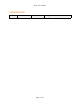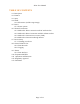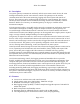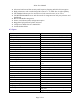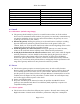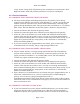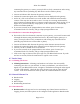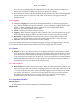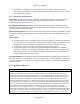User's Manual
NGxx User Manual
connecting the gateway to a router, you may be able to freely communicate with it using
any networked device (including any Wifi devices such as tablet or phone).
1. Connect an Ethernet cable between the gateway and router
2. Confirm the connection signal on the onboard overview displayed on the gateway.
3. On the PC, click on the network icon on the toolbar and confirm the wired network
connects. This may take 30 seconds or more. You may see a message underneath the
wired connection indicating there is no Internet connection present, which is okay. If you
happen to be presented with any setup options, set the connection to "automatically
obtain an IP address (DHCP)".
4. If you aren't currently at the paragonrobotics.com website, open a browser (we
recommend Firefox or Chrome), and go to http://paragonrobotics.com
0.6.4 Method #4: Connection through internet
● Even with no direct local network connection to your gateway, you can still connect with
it through the Internet using our HaloCloud service. By connecting the gateway to a
router, you may be able to freely communicate with it using any networked device
(including any Wifi devices such as tablet or phone).
1. Connect an Ethernet cable between the gateway and an Internet-connected router
2. Confirm the connection signal on the onboard overview displayed on the gateway.
3. Connect your PC or mobile device to the Internet
4. If you aren't currently at the paragonrobotics.com website, open a browser (we
recommend Firefox or Chrome), and go to http://paragonrobotics.com
5. Click on the "Sign in" button at the top to sign in to your HaloCloud account. If you do
not have an account, follow the instructions to register a new account.
0.7 Device Setup
0.7.1 Claiming your device
● Claiming instructions – Claiming your hardware can be done after successfully
connecting your device to your network. To claim your hardware, you will need to be
signed in to your HaloCloud account. Navigate to the hardware settings tab when signed
in. Click “find and add”. Check the box of the device(s) you wish to claim and click
“claim”. Your device should now show up under the “Claimed Hardware” section.
0.8 General Software Use
● Data Recorder
● Logging
● Data Analyzer
● Downloading Sensor Data
0.8.1 Data Recorder
● Data Recorder is the app used to view and manage any claimed sensors and devices.
Logging, alarms, and other options can be configured in this application. Data Recorder
Page 8 of 11