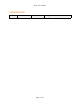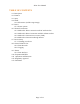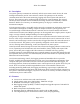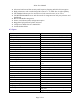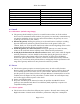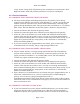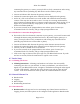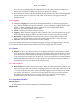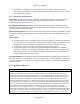User's Manual
NGxx User Manual
evenly. Power Saving mode will prioritize power consumption over performance while
High Performance mode will prioritize performance over power consumption.
0.6 Network Connection
0.6.1 Method #1: Direct connection with PC with wireless
● For many modern laptops and desktops with wireless, the gateway can be directly
connected to the Ethernet port on the PC. With Windows 7+, your PC can typically still
maintain a wireless connection to the Internet while simultaneously connecting to the
gateway through the Ethernet cable. The typical procedure for Windows 7+ is as follows
(Mac, Linux, and older Windows versions may require variations to this procedure).
1. Connect an Ethernet cable between the gateway and PC
2. Confirm the connection signal on the onboard overview displayed on the gateway.
3. On the PC, click on the network icon on the toolbar and confirm the wired network
connects. This may take 30 seconds or more. You may see a message underneath the
wired connection indicating there is no Internet connection present, which is okay. If you
happen to be presented with any setup options, set the connection to "automatically
obtain an IP address (DHCP)".
4. If you aren't currently at the paragonrobotics.com website, open a browser (we
recommend Firefox or Chrome), and go to http://paragonrobotics.com
0.6.2 Method #2: Direct Connection with PC without wireless
● For PCs without wireless, or using operating systems that don°t allow simultaneous
wireless+wired connection, you can still directly connect the gateway to the PC. The
typical procedure for Windows 7+ is as follows (Mac, Linux, and older Windows
versions may require variations to this procedure).
1. Connect an Ethernet cable between the gateway and PC
2. Confirm the connection signal on the onboard overview displayed on the gateway.
3. On the PC, click on the network icon on the toolbar and confirm the wired network
connects. This may take 30 seconds or more. You may see a message underneath the
wired connection indicating there is no Internet connection present, which is okay. If you
happen to be presented with any setup options, set the connection to "automatically
obtain an IP address (DHCP)".
4. Open a browser (we recommend Firefox or Chrome) and type in paragonrobotics.com. If
the browser cannot find the server, your PC network may have trouble finding the
gateway. You can also try typing in paragonrobotics.local/ or
embedded.paragonrobotics.com instead, and see if those options work. If either of those
alternatives work, be sure to bookmark the web page so you can use the same address for
future connections as well.
0.6.3 Method #3: Connection to a router (LAN)
● If your local network has a router with an available Ethernet port, you can also connect
the gateway into the router. For HaloCloud access, either this connection method or
method 4 is required, as the gateway will need to be able to connect to the Internet. By
Page 7 of 11