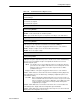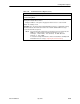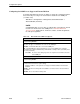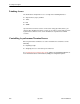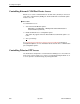User's Manual
Table Of Contents
- Contents
- About This Guide
- About the FrameSaver DSL Unit
- User Interface and Basic Operation
- Configuration Procedures
- Configuration Options
- Overview
- Using the Easy Install Feature
- Setting Up So the Router Can Receive RIP
- Entering System Information and Setting the System Clock
- Configuration Option Tables
- Configuring the Overall System
- Configuring the Physical Interfaces
- Configuring Frame Relay for the Data Port
- Configuring ATM for the Network Interface
- Configuring Circuit and DLCI Records
- Configuring PVC Connections
- Setting Up Management and Communication Options
- Configuring Node IP Information
- Configuring Management PVCs
- Configuring General SNMP Management
- Configuring Telnet and/or FTP Session Support
- Configuring SNMP NMS Security
- Configuring SNMP Traps
- Configuring the Ethernet Port
- Configuring the Communication Port
- Configuring the COM Port to Support an External Modem
- Security and Logins
- Operation and Maintenance
- FTP Operation
- Troubleshooting
- Setting Up OpenLane for FrameSaver Devices
- Setting Up Network Health for FrameSaver Devices
- Menu Hierarchy
- SNMP MIBs and Traps, and RMON Alarm Defaults
- Connectors, Cables, and Pin Assignments
- Technical Specifications
- Equipment List
- Index
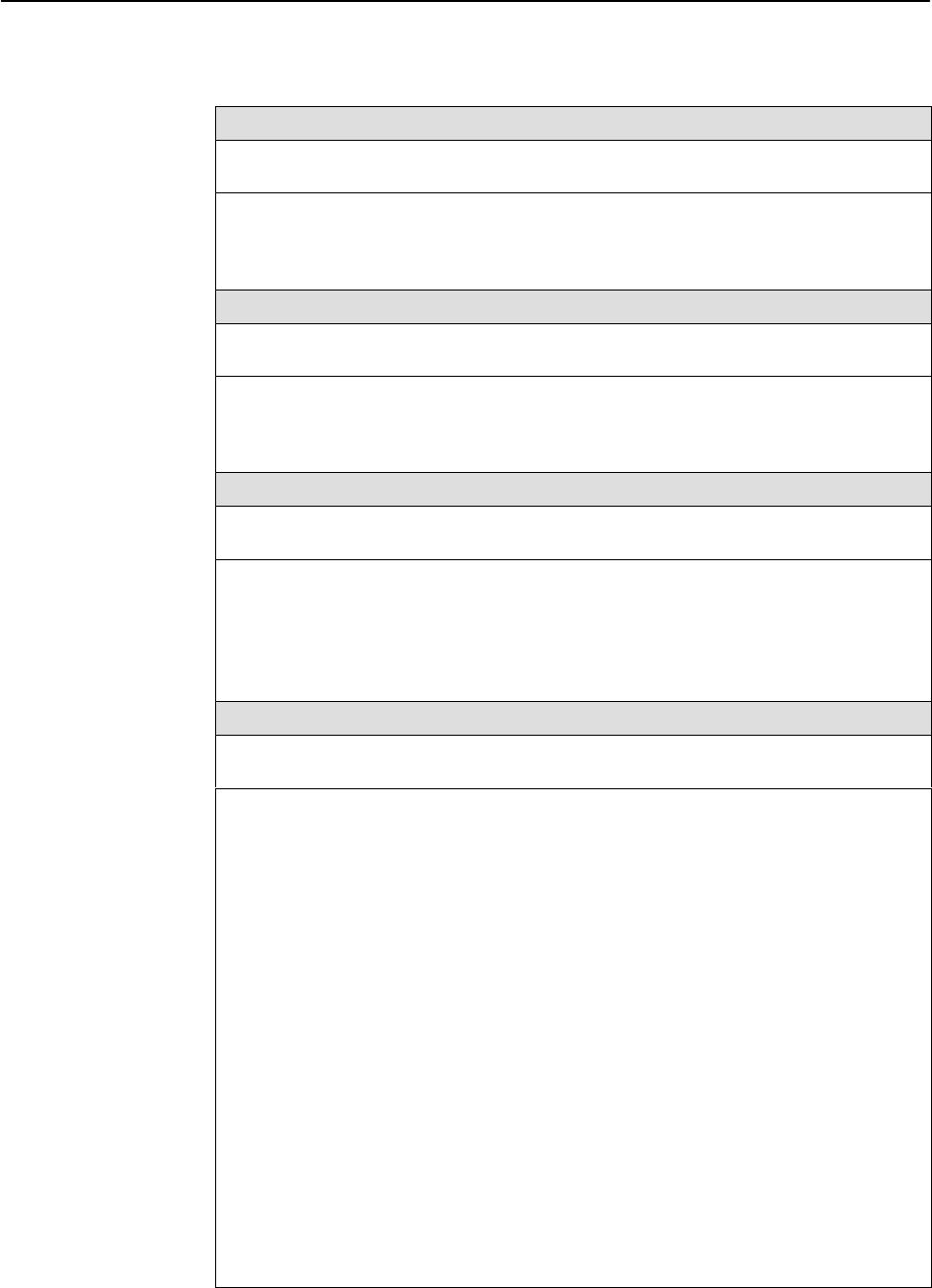
Configuration Options
4-43
9783-A2-GB20-00
July 2000
Table 4-18. Communication Port Options (2 of 4)
Stop Bits
Possible Settings: 1, 2
Default Setting: 1
Determines the number of stop bits used for the COM port.
1 – Provides one stop bit.
2 – Provides two stop bits.
Ignore Control Leads
Possible Settings: Disable, DTR
Default Setting: Disable
Specifies whether DTR is used.
Disable – Treats control leads as standard operation.
DTR – Ignores DTR. This may be necessary when connecting to some PAD devices.
Login Required
Possible Settings: Enable, Disable
Default Setting: Disable
Determines whether a user ID and password (referred to as the login) is required in
order to log on to the asynchronous terminal connected to the COM port.
Display Conditions
– This option only appears when Port Use is set to Terminal.
Enable – Requires a login to access the menu-driven user interface.
Disable – Does not requires a login.
Port Access Level
Possible Settings: Level-1, Level-2, Level-3
Default Setting: Level-1
Specifies level of user access privilege for an asynchronous terminal connected to the
COM port. If a login is required for the port, the effective access level is determined by
the user’s access level. When a login is
not
required, the effective access level is
determined by this option.
NOTE: The effective access level is always the lowest one assigned to either the
port or the user. For example, if the Port Access Level assigned is Level-2,
but the User Access Level is Level-3, then only level-3 access will be
permitted for the port.
Display Conditions
– This option only appears when Port Use is set to Terminal.
Level-1 – Allows full access and control of the device including monitoring, diagnostics,
and configuration. The user can add, change, and display configuration options, and
perform device testing.
CAUTION: Before changing the communication port’s access level to Level-2 or 3,
make sure that the Telnet Session Access Level is set top Level-1 and at
least one Login ID is set to Level-1. Otherwise, access will be lost. If this
occurs, you must reset the unit to the factory defaults and begin the
configuration process again.
Level-2 – Allows limited access and control of the device. The user can monitor and
perform diagnostics, display status and configuration option information.
Level-3 – Allows limited access with monitoring control only. The user can monitor and
display status and configuration screens only.