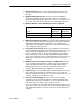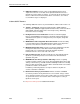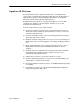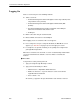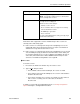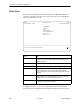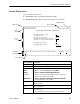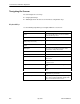User's Manual
Table Of Contents
- Contents
- About This Guide
- About the FrameSaver DSL Unit
- User Interface and Basic Operation
- Configuration Procedures
- Configuration Options
- Overview
- Using the Easy Install Feature
- Setting Up So the Router Can Receive RIP
- Entering System Information and Setting the System Clock
- Configuration Option Tables
- Configuring the Overall System
- Configuring the Physical Interfaces
- Configuring Frame Relay for the Data Port
- Configuring ATM for the Network Interface
- Configuring Circuit and DLCI Records
- Configuring PVC Connections
- Setting Up Management and Communication Options
- Configuring Node IP Information
- Configuring Management PVCs
- Configuring General SNMP Management
- Configuring Telnet and/or FTP Session Support
- Configuring SNMP NMS Security
- Configuring SNMP Traps
- Configuring the Ethernet Port
- Configuring the Communication Port
- Configuring the COM Port to Support an External Modem
- Security and Logins
- Operation and Maintenance
- FTP Operation
- Troubleshooting
- Setting Up OpenLane for FrameSaver Devices
- Setting Up Network Health for FrameSaver Devices
- Menu Hierarchy
- SNMP MIBs and Traps, and RMON Alarm Defaults
- Connectors, Cables, and Pin Assignments
- Technical Specifications
- Equipment List
- Index
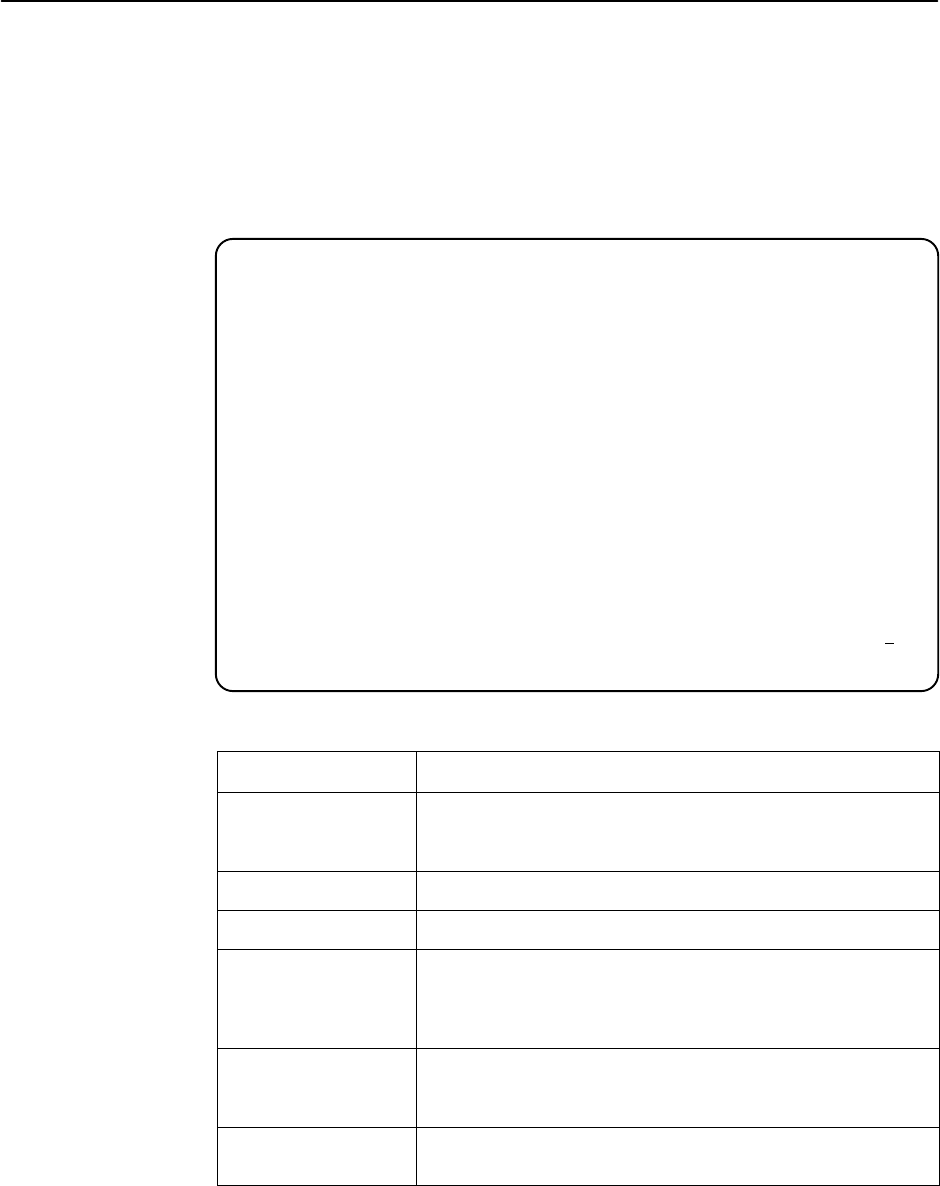
User Interface and Basic Operation
2-4
9783-A2-GB20-00
July 2000
Main Menu
Entry to all of the FrameSaver unit’s tasks begins at the Main Menu, which has
six menus or branches. The Access Level at the top of the screen only appears
when security has been set up.
main Access Level: 1 9783
Device Name: Node A 05/13/2000 02:01
MAIN MENU
Status
Test
Configuration
Auto-Configuration
Control
Easy Install
–––––––––––––––––––––––––––––––––––––––––––––––––––––––––––––––––––––––––––––––
Ctrl-a to access these functions E
xit
Select . . . To . . .
Status View diagnostic tests, interfaces, PVC connections, and
statistics. You can also display LEDs and FrameSaver unit
identity information.
Test Select and cancel tests for the FrameSaver unit’s interfaces.
Configuration Display and edit the configuration options.
Auto-Configuration Configure basic access unit setup automatically based upon a
selected application. You can also automatically populate
network and data port DLCI configuration options with numeric
settings.
Control Control the menu-driven user interface, device naming, login
administration, and selecting software releases. You can also
initiate a power-on reset of the FrameSaver unit.
Easy Install Select Leased Line or Frame Relay mode for minimal
configuration and a quick installation.
See Appendix A,
Menu Hierarchy
, for a pictorial view of the menu hierarchy,
which represents the organization of the FrameSaver unit’s menus and screens.