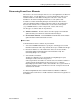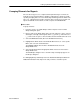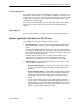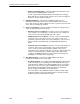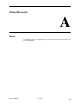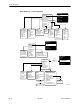User's Manual
Table Of Contents
- Contents
- About This Guide
- About the FrameSaver DSL Unit
- User Interface and Basic Operation
- Configuration Procedures
- Configuration Options
- Overview
- Using the Easy Install Feature
- Setting Up So the Router Can Receive RIP
- Entering System Information and Setting the System Clock
- Configuration Option Tables
- Configuring the Overall System
- Configuring the Physical Interfaces
- Configuring Frame Relay for the Data Port
- Configuring ATM for the Network Interface
- Configuring Circuit and DLCI Records
- Configuring PVC Connections
- Setting Up Management and Communication Options
- Configuring Node IP Information
- Configuring Management PVCs
- Configuring General SNMP Management
- Configuring Telnet and/or FTP Session Support
- Configuring SNMP NMS Security
- Configuring SNMP Traps
- Configuring the Ethernet Port
- Configuring the Communication Port
- Configuring the COM Port to Support an External Modem
- Security and Logins
- Operation and Maintenance
- FTP Operation
- Troubleshooting
- Setting Up OpenLane for FrameSaver Devices
- Setting Up Network Health for FrameSaver Devices
- Menu Hierarchy
- SNMP MIBs and Traps, and RMON Alarm Defaults
- Connectors, Cables, and Pin Assignments
- Technical Specifications
- Equipment List
- Index

Setting Up Network Health for FrameSaver Devices
10-10
9783-A2-GB20-00
July 2000
H Trend Reports – Perform trend analysis on up to ten specified variables for
DLCIs. Variables other than bandwidth can be selected for a trend report
(e.g., burst octets), but a bandwidth trend report should be generated when
investigating problems that appear on Exceptions Reports, Supplemental
Reports, and Health reports.
Use trend reports to view individual variables for DLCIs having a high Health
Index rating to help locate which variable is causing a problem leading to a
DLCI’s poor Health Index rating.
See the
Network Health Reports Guide
for more information about these reports.