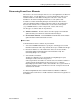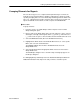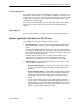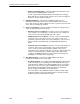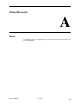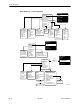User's Manual
Table Of Contents
- Contents
- About This Guide
- About the FrameSaver DSL Unit
- User Interface and Basic Operation
- Configuration Procedures
- Configuration Options
- Overview
- Using the Easy Install Feature
- Setting Up So the Router Can Receive RIP
- Entering System Information and Setting the System Clock
- Configuration Option Tables
- Configuring the Overall System
- Configuring the Physical Interfaces
- Configuring Frame Relay for the Data Port
- Configuring ATM for the Network Interface
- Configuring Circuit and DLCI Records
- Configuring PVC Connections
- Setting Up Management and Communication Options
- Configuring Node IP Information
- Configuring Management PVCs
- Configuring General SNMP Management
- Configuring Telnet and/or FTP Session Support
- Configuring SNMP NMS Security
- Configuring SNMP Traps
- Configuring the Ethernet Port
- Configuring the Communication Port
- Configuring the COM Port to Support an External Modem
- Security and Logins
- Operation and Maintenance
- FTP Operation
- Troubleshooting
- Setting Up OpenLane for FrameSaver Devices
- Setting Up Network Health for FrameSaver Devices
- Menu Hierarchy
- SNMP MIBs and Traps, and RMON Alarm Defaults
- Connectors, Cables, and Pin Assignments
- Technical Specifications
- Equipment List
- Index

Setting Up Network Health for FrameSaver Devices
10-8
9783-A2-GB20-00
July 2000
— Elements Summary Report – Compares DLCI traffic with volume and
the baseline, bandwidth utilization, and errors.
Use this report for DLCI detail information and comparison, to identify
DLCIs with above or below average volume so they can be investigated
when there are any significant changes.
H Supplemental Report – Shows DLCI availability and latency. The
information shown in this report is also on other Health reports. However,
these charts show more than ten DLCIs at a time so you have a broader view
of the service provided by the network.
H Service Level Reports – Provide summary information for a group list for a
longer reporting period than other reports.
— Executive Service Level Report – Provides service level performance
for an enterprise on a single page. Use this report to assess whether IT
service levels are meeting availability and service goals.
— IT Manager Service Level Report – Provides service level information
for various groups. Using this report, you can compare service level
performance of various groups. The report summarizes service levels for
a group of DLCIs, along with details on individual DLCIs within that
group.
— Customer Service Level Report – Provides service level information for
customers. This report is used to provide service level information to
service customers to help them determine optimum service levels
needed based upon their own traffic data, as well as provide documented
evidence for increasing CIR. It combines daily volume, daily Health
exceptions, bandwidth distribution, average Health Index ratings and
availability for each DLCI onto a single page.
H At-a-Glance Reports – Provides consolidated DLCI and network
performance information onto a single page.
— At-a-Glance Report – Consolidates bandwidth utilization, network traffic,
events occurring over the reporting period, and availability and latency
levels information. Variables other than bandwidth can be selected for a
trend report (e.g., burst octets), but a bandwidth trend report should be
generated when investigating problems that appear on Exceptions
Reports, Supplemental Reports, and Health reports.
Use trend reports to view individual variables for DLCIs having a high
Health Index rating to help locate which variable is causing a problem
leading to a DLCI’s poor Health Index rating.