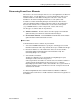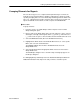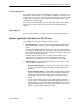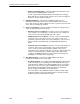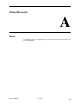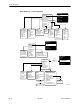User's Manual
Table Of Contents
- Contents
- About This Guide
- About the FrameSaver DSL Unit
- User Interface and Basic Operation
- Configuration Procedures
- Configuration Options
- Overview
- Using the Easy Install Feature
- Setting Up So the Router Can Receive RIP
- Entering System Information and Setting the System Clock
- Configuration Option Tables
- Configuring the Overall System
- Configuring the Physical Interfaces
- Configuring Frame Relay for the Data Port
- Configuring ATM for the Network Interface
- Configuring Circuit and DLCI Records
- Configuring PVC Connections
- Setting Up Management and Communication Options
- Configuring Node IP Information
- Configuring Management PVCs
- Configuring General SNMP Management
- Configuring Telnet and/or FTP Session Support
- Configuring SNMP NMS Security
- Configuring SNMP Traps
- Configuring the Ethernet Port
- Configuring the Communication Port
- Configuring the COM Port to Support an External Modem
- Security and Logins
- Operation and Maintenance
- FTP Operation
- Troubleshooting
- Setting Up OpenLane for FrameSaver Devices
- Setting Up Network Health for FrameSaver Devices
- Menu Hierarchy
- SNMP MIBs and Traps, and RMON Alarm Defaults
- Connectors, Cables, and Pin Assignments
- Technical Specifications
- Equipment List
- Index

Setting Up Network Health for FrameSaver Devices
10-6
9783-A2-GB20-00
July 2000
Generating Reports for a Group
Once Network Health has had sufficient time to gather data from the polled DLCIs
and the DLCIs have been grouped, you can start generating reports. When
selecting a report Section, select WAN from the drop-down list. See
Running
Reports from the Console
in the
Network Health Reports Guide
for additional
information. That section also tells you how to schedule automatic report
generation.
NOTE:
Network Health provides information with each chart or table, generally
referred to as a report. Click on the hyperlink (Explanation of...) for an
explanation of the report and its features. You can also refer to the
Network
Health Reports Guide
.
About Service Level Reports
For long-term analysis and reporting, you will want to license the Service Level
Reports application. This application analyzes data collected over months, or by
quarters, and provides service level information about an enterprise, a region,
department, or business process. Executive, IT Manager, and Customer Service
Level reports are provided.
Using these reports, you can measure service performance against goals and
agreements. Ranges for service level goals can be set for up to five variables:
availability, bandwidth, bytes, health exceptions, and latency. These ranges need
to be set before reports are scheduled.
About At-a-Glance Reports
At-a-Glance Reports consolidate various important DLCI and network
performance indicators onto a single page. Up to ten DLCIs can be included in an
At-a-Glance Report.
For FrameSaver units with the SLV and SLM reporting feature set, using the
FrameSaver SLV report on page 10-10, you can compare a DLCI’s volume with
the network’s performance over a specified period of time. Ranges for service
level goals can be set for up to five variables: availability, bandwidth, bytes, health
exceptions, and latency. These ranges need to be set before reports are
scheduled. In addition, all the enhanced network statistics that only an SLV
enhanced device can accurately collect is provided so you can truly monitor the
health of the frame relay network and see the effects of the customer’s utilization
on network efficiency.