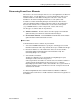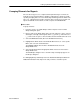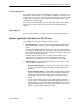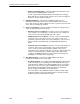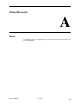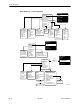User's Manual
Table Of Contents
- Contents
- About This Guide
- About the FrameSaver DSL Unit
- User Interface and Basic Operation
- Configuration Procedures
- Configuration Options
- Overview
- Using the Easy Install Feature
- Setting Up So the Router Can Receive RIP
- Entering System Information and Setting the System Clock
- Configuration Option Tables
- Configuring the Overall System
- Configuring the Physical Interfaces
- Configuring Frame Relay for the Data Port
- Configuring ATM for the Network Interface
- Configuring Circuit and DLCI Records
- Configuring PVC Connections
- Setting Up Management and Communication Options
- Configuring Node IP Information
- Configuring Management PVCs
- Configuring General SNMP Management
- Configuring Telnet and/or FTP Session Support
- Configuring SNMP NMS Security
- Configuring SNMP Traps
- Configuring the Ethernet Port
- Configuring the Communication Port
- Configuring the COM Port to Support an External Modem
- Security and Logins
- Operation and Maintenance
- FTP Operation
- Troubleshooting
- Setting Up OpenLane for FrameSaver Devices
- Setting Up Network Health for FrameSaver Devices
- Menu Hierarchy
- SNMP MIBs and Traps, and RMON Alarm Defaults
- Connectors, Cables, and Pin Assignments
- Technical Specifications
- Equipment List
- Index

Setting Up Network Health for FrameSaver Devices
10-5
9783-A2-GB20-00
July 2000
Grouping Elements for Reports
Once the discovery process is completed and required changes are made, the
newly discovered elements (DLCIs) should be organized into a group for Health
reporting. Grouping makes for easier monitoring and management of similar node
types (e.g., all FrameSaver and SLV elements). Once grouped, you can then run
reports on all DLCIs in the network, as well as reports on individual DLCIs.
" Procedure
To group elements:
1. From the console, select Edit Groups from the Reports menu. The Add
Groups dialog box opens.
2. Enter a name in the Group Name field. Up to 64 characters can be entered.
A through Z, a through z, 0 through 9, dashes (–), periods (.), and underscores
(_ ) can be used. No spaces can be included, and the word All cannot be used.
3. Select the WAN radio button (above the Available Elements list).
4. Highlight all the DLCIs listed on the Available Elements list, or select specific
DLCIs, then select the left arrow button.
The highlighted DLCIs move from the Available Elements list to the
Group Members list.
5. Select the OK button when all appropriate DLCIs have been moved to the
Group Members list.
The Add Groups dialog box closes and the newly created group appears on
the Groups dialog box.
See
Managing Groups and Group Lists
in the
Network Health Reports Guide
for
additional information. That chapter also tells you how to customize reports.