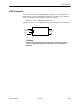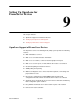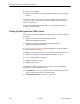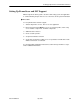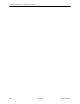User's Manual
Table Of Contents
- Contents
- About This Guide
- About the FrameSaver DSL Unit
- User Interface and Basic Operation
- Configuration Procedures
- Configuration Options
- Overview
- Using the Easy Install Feature
- Setting Up So the Router Can Receive RIP
- Entering System Information and Setting the System Clock
- Configuration Option Tables
- Configuring the Overall System
- Configuring the Physical Interfaces
- Configuring Frame Relay for the Data Port
- Configuring ATM for the Network Interface
- Configuring Circuit and DLCI Records
- Configuring PVC Connections
- Setting Up Management and Communication Options
- Configuring Node IP Information
- Configuring Management PVCs
- Configuring General SNMP Management
- Configuring Telnet and/or FTP Session Support
- Configuring SNMP NMS Security
- Configuring SNMP Traps
- Configuring the Ethernet Port
- Configuring the Communication Port
- Configuring the COM Port to Support an External Modem
- Security and Logins
- Operation and Maintenance
- FTP Operation
- Troubleshooting
- Setting Up OpenLane for FrameSaver Devices
- Setting Up Network Health for FrameSaver Devices
- Menu Hierarchy
- SNMP MIBs and Traps, and RMON Alarm Defaults
- Connectors, Cables, and Pin Assignments
- Technical Specifications
- Equipment List
- Index

Setting Up Network Health for FrameSaver Devices
10-2
9783-A2-GB20-00
July 2000
For additional information about installing, accessing, and managing FrameSaver
DSL devices through Concord’s Network Health, and for information about
applicable reports, refer to:
H
Network Health Installation Guide
to help you install the application.
H
Network Health User Guide
to help you get started using the application.
H
Network Health Reports Guide
to help you understand and use Frame Relay
reports.
H
Network Health – Traffic Accountant Reports Guide
to help you understand
and use Traffic Accountant reports.
Installation and Setup of Network Health
Refer to the
Network Health Installation Guide
for installation instructions, and
follow the instructions applicable to your network platform. Once Network Health
is installed, you need to set up the application so it will support FrameSaver units.
Each Network Health application provides a different set of functions, called a
module. Each module used requires a separate license to gain access to those
features and functions. Make sure you license the Poller application so you can
poll units and collect data.
To use this application:
1. Discover network elements, units, and interfaces in the network.
2. Configure the Network Health applications, then save them.
3. Organize elements into groups for reporting purposes.
4. Set up and run reports.
Setup and operation information is contained in the
Network Health User Guide
.
The sections that follow address only the minimal procedural steps needed once
you have access to the applications.
See the Network Health User and Reports Guides for additional startup
information and a full discussion of the application’s features and how to use
them.