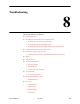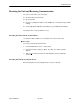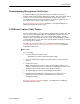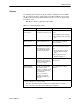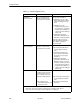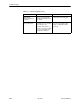User's Manual
Table Of Contents
- Contents
- About This Guide
- About the FrameSaver DSL Unit
- User Interface and Basic Operation
- Configuration Procedures
- Configuration Options
- Overview
- Using the Easy Install Feature
- Setting Up So the Router Can Receive RIP
- Entering System Information and Setting the System Clock
- Configuration Option Tables
- Configuring the Overall System
- Configuring the Physical Interfaces
- Configuring Frame Relay for the Data Port
- Configuring ATM for the Network Interface
- Configuring Circuit and DLCI Records
- Configuring PVC Connections
- Setting Up Management and Communication Options
- Configuring Node IP Information
- Configuring Management PVCs
- Configuring General SNMP Management
- Configuring Telnet and/or FTP Session Support
- Configuring SNMP NMS Security
- Configuring SNMP Traps
- Configuring the Ethernet Port
- Configuring the Communication Port
- Configuring the COM Port to Support an External Modem
- Security and Logins
- Operation and Maintenance
- FTP Operation
- Troubleshooting
- Setting Up OpenLane for FrameSaver Devices
- Setting Up Network Health for FrameSaver Devices
- Menu Hierarchy
- SNMP MIBs and Traps, and RMON Alarm Defaults
- Connectors, Cables, and Pin Assignments
- Technical Specifications
- Equipment List
- Index

Troubleshooting
8-5
9783-A2-GB20-00
July 2000
Troubleshooting Management Link Feature
A dedicated troubleshooting management link is available to help service
providers isolate device problems within their networks. This feature allows Telnet
or FTP access to the unit on this link and troubleshooting over this link is
essentially transparent to customer operations. No alarms or SNMP traps are
generated to create nuisance alarms for the customer.
See
Configuring Node IP Information
in Chapter 4,
Configuration Options
, for
additional information about this feature.
LMI Packet Capture Utility Feature
A packet capture utility has been provided to aid with problem isolation when LMI
errors are detected. Using this utility, any enabled frame relay link on the user
data port or network interface can be selected. The utility captures any LMI
packets sent or received and writes them to a data file called lmitrace.syc in the
system’s data directory so the data can be uploaded and transferred to a Network
Associates Sniffer for analysis.
The LMI Trace Log also provides access to captured packet information. See
Viewing Captured Packets from the Menu-Driven User Interface
for additional
information on this feature.
" Procedure
To use this utility:
1. Select the LMI Packet Capture Utility.
Main Menu
→
Control
→
LMI Packet Capture Utility
2. Select an enabled frame relay link, or Capture Interface, either Net1-FR1
or Port-1.
3. Start packet capture.
While capturing data, the status is Active. Packets in Buffer indicates the
number of packets that have been captured. Up to 8000 packets can be held.
When the buffer is full, the oldest packets will be overwritten.
4. To stop the utility, press Enter. The field toggles back to Start.
5. Upload the data file holding the collected packets to a diskette so the
information can be transferred to a Network Associates Sniffer for
debugging/decoding.
See
Transferring Collected Data
in Chapter 7,
FTP Operation
, for additional
information about this feature.