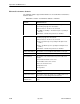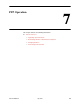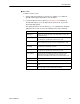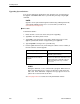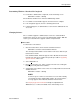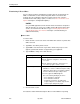User's Manual
Table Of Contents
- Contents
- About This Guide
- About the FrameSaver DSL Unit
- User Interface and Basic Operation
- Configuration Procedures
- Configuration Options
- Overview
- Using the Easy Install Feature
- Setting Up So the Router Can Receive RIP
- Entering System Information and Setting the System Clock
- Configuration Option Tables
- Configuring the Overall System
- Configuring the Physical Interfaces
- Configuring Frame Relay for the Data Port
- Configuring ATM for the Network Interface
- Configuring Circuit and DLCI Records
- Configuring PVC Connections
- Setting Up Management and Communication Options
- Configuring Node IP Information
- Configuring Management PVCs
- Configuring General SNMP Management
- Configuring Telnet and/or FTP Session Support
- Configuring SNMP NMS Security
- Configuring SNMP Traps
- Configuring the Ethernet Port
- Configuring the Communication Port
- Configuring the COM Port to Support an External Modem
- Security and Logins
- Operation and Maintenance
- FTP Operation
- Troubleshooting
- Setting Up OpenLane for FrameSaver Devices
- Setting Up Network Health for FrameSaver Devices
- Menu Hierarchy
- SNMP MIBs and Traps, and RMON Alarm Defaults
- Connectors, Cables, and Pin Assignments
- Technical Specifications
- Equipment List
- Index
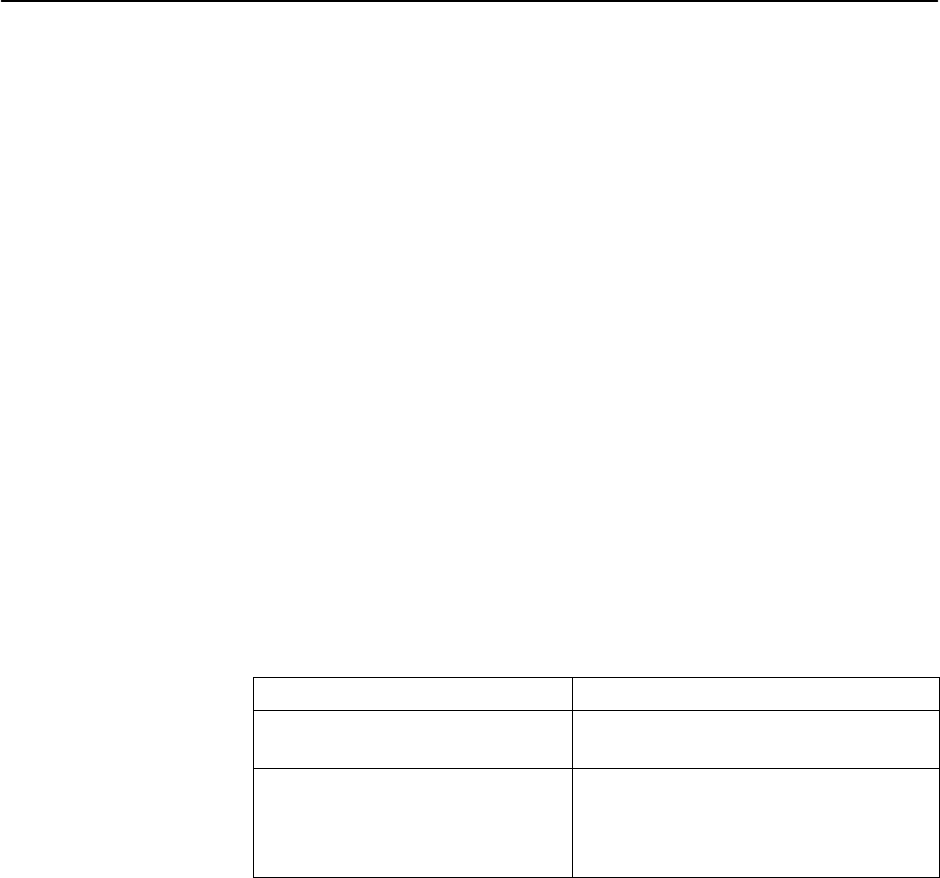
FTP Operation
7-4
9783-A2-GB20-00
July 2000
Upgrading System Software
If you need to upgrade the FrameSaver unit’s program code, you must transfer
the upgrade of the nam.ocd file in the system memory directory using the put
command.
NOTE:
Upgrades can be performed through the network using a Management PVC,
or through the COM port if Port Use is set to Net Link (see Table 4-18,
Communication Port Options).
" Procedure
To download software:
1. Initiate an FTP session to the device that you are upgrading.
2. Type bin to enter binary transfer mode.
3. Type hash to enter hash mode if you want to monitor the progress of the
upgrade, provided this function is supported by your equipment.
4. Type cd system to change to the system directory.
5. Perform a put of R
xxxxxx
.ocd (
xxxxxx
being the software release number) to
the nam.ocd file to start the upgrade.
If the message displayed is . . .
Then . . .
nam.ocd: File Transfer Complete The download was successful. The file is
loaded into system memory.
nam.ocd: File Transfer Failed –
Invalid file
The file is not valid for this FrameSaver unit.
A different R
xxxxxx
.ocd file will need to be
downloaded. Repeat the step or end the
FTP session.
NOTE:
During the download, a series of hash marks (#) appear. When the hash
marks stop appearing, there is a pause of about 30 seconds before the
nam.ocd: File Transfer Complete message appears. Please be
patient. Do not exit from FTP at this time
.
See
Changing Software
to activate the newly downloaded software.