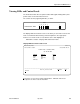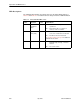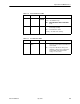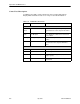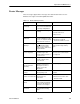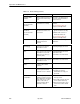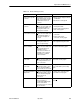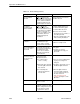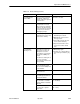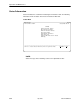User's Manual
Table Of Contents
- Contents
- About This Guide
- About the FrameSaver DSL Unit
- User Interface and Basic Operation
- Configuration Procedures
- Configuration Options
- Overview
- Using the Easy Install Feature
- Setting Up So the Router Can Receive RIP
- Entering System Information and Setting the System Clock
- Configuration Option Tables
- Configuring the Overall System
- Configuring the Physical Interfaces
- Configuring Frame Relay for the Data Port
- Configuring ATM for the Network Interface
- Configuring Circuit and DLCI Records
- Configuring PVC Connections
- Setting Up Management and Communication Options
- Configuring Node IP Information
- Configuring Management PVCs
- Configuring General SNMP Management
- Configuring Telnet and/or FTP Session Support
- Configuring SNMP NMS Security
- Configuring SNMP Traps
- Configuring the Ethernet Port
- Configuring the Communication Port
- Configuring the COM Port to Support an External Modem
- Security and Logins
- Operation and Maintenance
- FTP Operation
- Troubleshooting
- Setting Up OpenLane for FrameSaver Devices
- Setting Up Network Health for FrameSaver Devices
- Menu Hierarchy
- SNMP MIBs and Traps, and RMON Alarm Defaults
- Connectors, Cables, and Pin Assignments
- Technical Specifications
- Equipment List
- Index
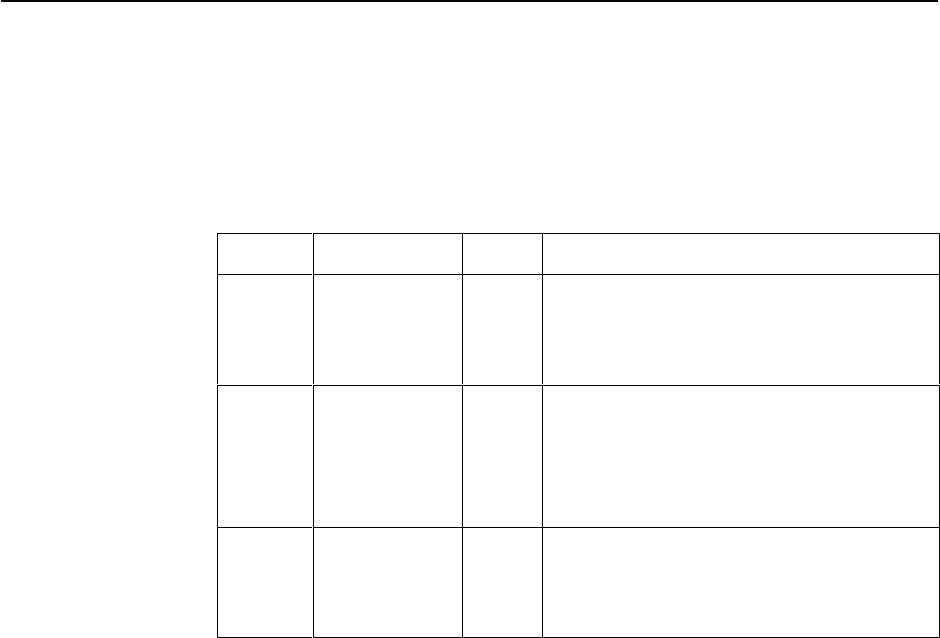
Operation and Maintenance
6-4
9783-A2-GB20-00
July 2000
LED Descriptions
The following table identifies the alarms that cause the Alarm LED to light. See
Table 6-2 and Table 6-3 for network and user data port interface LED information.
Table 6-1. General Status LEDs (1 of 1)
Label
Indication Color What It Means
OK Power and
Operational
Status
Green ON – FrameSaver unit has power and it is
operational.
OFF – FrameSaver unit is in a power-on
self-test, or there is a failure.
ALM Operational
Alarm (Fail)
Red ON – FrameSaver unit has just been reset,
or an error or fault has been detected.
OFF – No failures have been detected.
See
Health and Status Messages
for additional
information about alarms.
TEST Test Mode Yellow ON – Loopback or test pattern is in progress,
initiated locally, remotely, or from the
network.
OFF – No tests are active.