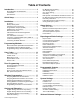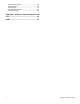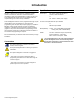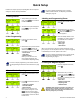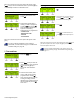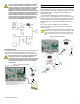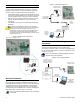Installation Guide
Table Of Contents
- Introduction
- About Magellan and this Manual
- Conventions
- Specifications
- Quick Setup
- Installation
- AC Power
- Backup Battery Pack
- Telephone Line Connections
- Programmable Outputs (PGMs)
- Hardwire Zone Connections
- WinLoad Connection
- UIP-256 Universal In-Field Programmer Connection
- X10 Transmitter Connection
- Connecting a Paradox Memory Key (PMC-3)
- Location and Mounting
- Connecting the Radio Antenna
- Programming Methods
- WinLoad Installer Upload/Download Software
- Programming Using the Built-in Keypad
- Programming Using a Paradox Memory Key
- User Codes
- User Code Length
- Installer Code
- Maintenance Code
- System Master Code
- Duress Code
- Zone Programming
- Zone Programming Overview
- Zone Definitions
- Zone Options
- Zones 15 and 16 become Hardwire Zones
- EOL (End-Of-Line) Zones
- Wireless Programming
- Assigning Wireless Zone Transmitters
- Assigning Wireless Doorbells to the Console
- Deleting Assigned Wireless Transmitters
- Viewing Wireless Transmitter Signal Strength
- Assigning Remote Controls
- Programming the Remote Control’s Buttons
- Arming and Disarming
- Regular Arming Switches to Stay Arming
- Regular Arming Switches to Force Arming
- Stay Arming Switches to Force Arming
- Timed Auto-Arming
- No Movement Auto-Arming
- Auto-Arming Options
- One-Touch Arming
- Exit Delay
- Bell Squawk on Arm/Disarm with Remote Control
- No Exit Delay when Arming with Remote Control
- Exit Delay Termination
- Follow Zone Switches to Entry Delay 2
- Closing Delinquency Timer
- Alarm Options
- Bell Cut-off Timer
- Wireless Transmitter Supervision Options
- Tamper Recognition Options
- Check-in Supervision Options
- Panic Alarms
- Reporting and Dialer Settings
- Report Codes
- Console Telephone Numbers
- Console Account Number
- Reporting Formats
- Event Call Direction
- Delay Between Dialing Attempts
- Alternate Dial Option
- Force Dial Option
- Dialing Method
- Pulse Ratio
- Switch to Pulse Dialing on 5th Attempt
- Telephone Line Monitoring (TLM)
- Recent Close Delay
- Auto-Test Report
- Power Failure Report Delay
- Disarm Reporting Options
- Zone Restore Report Options
- Programmable Outputs
- PGM Activation Event
- PGM Deactivation Event
- PGM Delay
- PGM Normal State
- PGM X10 Option
- System Settings
- Software Reset
- Installer Lock
- Console Tamper Supervision
- Console Audible Trouble Warning
- FM Tuner Option
- Daylight Savings Time
- AC Power Failure Warning
- The Trouble Display
- WinLoad Software Settings
- Panel Answer Options
- Panel Identifier
- PC Password
- PC Telephone Number
- Call Back Feature
- Appendix 1: Ademco Contact ID Report Code List
- Index
8 Reference & Installation Manual
Hardwire Zone Connections
Magellan comes with two on-board hardwire zones. You can
connect hardwire detection devices such as door contacts to
Magellan’s zone terminals. Connect the detection devices as
shown in Figure 6 on page 8. Please note the following:
• Section [095] options [1] and [2] must be enabled in order to
use the two on-board hardwire zones. See Zones 15 and 16
become Hardwire Zones on page 16 for more information.
• After connecting the detection devices, the zones must be
defined. See Zone Programming on page 13 for more
information.
• The hardwire zones follow the console’s EOL and tamper
definitions.
Though any hardwire detection device can be connected to
Magellan’s on-board hardwire zone inputs, it is recommended
that only devices that do not require a power source (i.e.
standard door contacts) be connected. Since Magellan has no
power supply, an external power supply would have to be
connected in order to power hardwire detection devices that do
require a power source.
Figure 6: Hardwire Zone Connections
WinLoad Connection
The Magellan console can be programmed and monitored
through the WinLoad Installer Upload/Download Software for
Windows®. WinLoad allows for remote or on-site uploading and
downloading using most standard modems. It also allows for
advanced printing of reports and supports several languages
simultaneously. Connect Magellan to a computer containing the
WinLoad software as shown in Figure 7 on page 8.
Refer to the WinLoad’s Online Help for more information
on WinLoad.
Figure 7: Connecting to WInLoad
UIP-256 Universal In-Field Programmer
Connection
Magellan’s firmware can be upgraded locally using the UIP-256
Universal In-Field Programmer. The UIP-256 includes
proprietary PC software, cables to interconnect Magellan and a
PC, as well as two 9V batteries. Connect the UIP-256 as shown
in Figure 8 on page 8.
Refer to the Universal In-Field Programmer (UIP-256)
Instructions for more information.
Figure 8: Connecting the UIP-256
Hardwire zone 2
(zone 16)
Hardwire zone 1 (zone 15)
Back view of the Magellan console.
1K9
EOL
1K9
EOL
306 Adapter
Back view of the
Magellan console.
Standard
DB-9 cable
(9-pin serial cable)
Computer
containing
WinLoad
software
4- to 10-pin cable
(supplied with
the 306 Adapter)
4-pin
connector
cable
Connect the 10-pin
cable of the UIP-256 to
the 10-pin connector of
the Magellan console.
Standard
DB-9 cable
(9-pin serial cable)
Download latest
Magellan
firmware from
www.paradox.ca
Back view of the
Magellan console.
UIP-256
Universal In-Field
Programmer