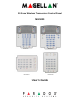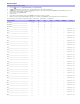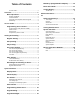User's Manual
Table Of Contents
- Basic Operations
- Programming Access Codes
- System Master Code (Default: 123456)
- Master Codes
- Duress Code
- Programming Access Codes
- 2. Enter your [system master code] or either [master code].
- 3. The [] key will flash. When a zone LED or zone key is lit (not flashing), the user is already programmed.
- 4. Select a user by entering a 2-digit user number (i.e. [0]+[9] for user 9) or use the scroll keys and then press [enter]. For the MG10LEDV/H, press the key corresponding to the user number (i.e. [9] for user 9).
- 5. Enter a new 4- or 6-digit [access code].
- 6. Confirm the code.
- 7. Press a button on the designated remote or press [enter] to skip if there is no remote to program.
- 8. (Not available for non-partitioned system) Press [1] and/or [2] to assign the user to a partition. Press [enter], the menu will now jump to the next available user, if you choose to continue.
- 2. Enter your [system master code] or either [master code].
- 3. Select a user by entering a 2-digit user number (i.e. [0]+[9] for user 9). For the MG10LEDV/H, enter a 1-digit user number (i.e. [9] for user 9).
- 4. Press the [sleep] key until you hear the confirmation beep.
- Regular Arming
- Sleep Arming
- Stay Arming
- One-Touch Arming
- Auto-Arming
- Timed Auto Arming
- 2. Enter [master code].
- 3. Press the [byp] key. The [byp] key will flash to indicate you are in the System Options menu.
- 4. Press key [1] to set partition 1, or press key [2] to set partition 2.
- 5. Enter the desired time for auto arm (24 hour clock, e.g. 18:30).
- 6. Press key [1] to regular arm, key [2] to sleep arm, or key [3] to stay arm the partition.
- No Movement Auto Arming
- Timed Auto Arming
- Disarming & Deactivating an Alarm
- 2. Press [off] + enter [access code].
- 3. If you have access to both partitions (see Partitioning on page 3): Press the key corresponding to the desired partition ([1] or [2]). For both partitions, press the other key after the confirmation beep.
- Manual Bypass Programming
- 2. Enter your [access code] (see the note below). The [byp] key will flash.
- 3. Illuminate the number(s) corresponding to the zone(s) you want to bypass by entering the two-digit zone number (i.e. zone 3 = 03). Solid on = Zone open, Flash = Zone bypass, Off = Zone closed, not bypassed.
- 4. Press the [enter] key to save and exit.
- Bypass Recall Feature
- Display Mode
- Alarm Display
- Fire Alarms
- Panic Alarms
- Programming Chime Zones
- Keypad Muting
- Keypad Backlight
- PGM Keys (Programmable Outputs)
- Power Save Mode
- Trouble Display
- 2. Read the corresponding explanation of the trouble from the Trouble List below. If no repair instructions are given, call your monitoring station for repairs.
- 3. Press the [clear] key to exit.
- Trouble List
- 2. Enter the hour and minutes. If the hour is between 01 and 12, you will need to select [1] for 24Hr format, [2] for AM, and [3] for PM setting. If the hour is above 12, the system will automatically select the 24Hr format.
- 3. Enter the year (4 digits).
- 4. Enter the month (2 digits).
- 5. Enter the day (2 digits). You have now set the Time & Date. Press [clear] to exit.
- Quick Function Keys
- Testing & Maintenance
- System Checklist
- Master Quick Menu MG5000
- Overview
- User
- PGMs
- PGM Utility Keys
- System Timers
- Other Information
- Access Codes
- 2. The [] key will flash. When a zone LED or zone key is lit (not flashing), the user is already programmed.
- 3. Select a user by entering a 2-digit user number (i.e. [0]+[9] for user 9) or use the scroll keys and then press [enter]. For the MG10LEDV/H, press the key corresponding to the user number (i.e. [9] for user 9).
- 4. Enter a new 4- or 6-digit [access code].
- 5. Confirm the code.
- 6. Press a button on the designated remote or press [enter] to skip if there is no remote to program.
- 7. (Partitioned system only) Press [1] and/or [2] to assign the user to a partition. Press [enter], the menu will now jump to the next available user.
Magellan 5
Arming & Disarming
Take full advantage of your Magellan system by familiarizing yourself with all the arming methods. If your system is not partitioned (see
Partitioning on page 3), everything is considered as belonging to Partition 1.
If you cannot arm because a zone is open, the system will enter in Bypass Programming. Enter the two digit zone to bypass and press [ENTER], or
press [
ENTER] to bypass all open zones.
Regular Arming
This method will arm all the zones in the selected partition. Please note that Regular arming can also be activated using Auto-Arming (see
page 7) or One-Touch arming (see page 6).
Sleep Arming
Similar to Stay arming, Sleep arming allows users to remain in a protected area, but provides a slightly higher level of protection. For
example, in a two-story house, the perimeter is protected with Stay arming. With Sleep arming, the perimeter as well as the main floor is
protected (motion detectors, etc.), allowing you to roam the second floor and sleeping quarters. Sleep zones are zones that are bypassed
when Sleep arming. For example, when you go to sleep at night, the entire premises except your bedroom is fully armed. Sleep arming
can also be activated using Auto-Arming (see page 7) or One-Touch arming (see page 6).
Stay Arming
This method allows you to roam freely within the premises while the perimeter is fully armed. Stay zones are zones that are bypassed
when Stay arming. For example, if you plan on staying in for the night, doors and windows can be armed without arming other zones like
motion detectors. Stay arming can also be activated using Auto-Arming (see page 7) or One-Touch arming (see page 6).
How do I Regular arm?
1. Close all zones in the desired partition.
2. Press [
ARM] + [ACCESS CODE].
3. If you have access to both partitions (see Partitioning on page 3): Press the key corresponding to the desired partition ([1] or [2]). For
both partitions, press the other key after the confirmation beep.
How do I Sleep arm?
1. Close all zones in the desired partition (except Sleep zones).
2. Press the [
SLEEP] key.
3. Enter your [ACCESS CODE].
4. If you have access to both partitions (see Partitioning on page 3): Press the key corresponding to the desired partition, [1] or [2].
For both partitions, press the other key after the confirmation beep.
How do I Stay arm?
1. Close all zones in the desired partition (except Stay zones).
2. Press the [
STAY] key.
3. Enter your [
ACCESS CODE].
4. If you have access to both partitions (see Partitioning on page 3): Press the key corresponding to the desired partition, [1] or [2].
For both partitions, press the other key after the confirmation beep.