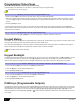User's Manual
Table Of Contents
- Basic Operations
- Programming Access Codes
- System Master Code (Default: 123456)
- Master Codes
- Duress Code
- Programming Access Codes
- 2. Enter your [system master code] or either [master code].
- 3. The [] key will flash. When a zone LED or zone key is lit (not flashing), the user is already programmed.
- 4. Select a user by entering a 2-digit user number (i.e. [0]+[9] for user 9) or use the scroll keys and then press [enter]. For the MG10LEDV/H, press the key corresponding to the user number (i.e. [9] for user 9).
- 5. Enter a new 4- or 6-digit [access code].
- 6. Confirm the code.
- 7. Press a button on the designated remote or press [enter] to skip if there is no remote to program.
- 8. (Not available for non-partitioned system) Press [1] and/or [2] to assign the user to a partition. Press [enter], the menu will now jump to the next available user, if you choose to continue.
- 2. Enter your [system master code] or either [master code].
- 3. Select a user by entering a 2-digit user number (i.e. [0]+[9] for user 9). For the MG10LEDV/H, enter a 1-digit user number (i.e. [9] for user 9).
- 4. Press the [sleep] key until you hear the confirmation beep.
- Regular Arming
- Sleep Arming
- Stay Arming
- One-Touch Arming
- Auto-Arming
- Timed Auto Arming
- 2. Enter [master code].
- 3. Press the [byp] key. The [byp] key will flash to indicate you are in the System Options menu.
- 4. Press key [1] to set partition 1, or press key [2] to set partition 2.
- 5. Enter the desired time for auto arm (24 hour clock, e.g. 18:30).
- 6. Press key [1] to regular arm, key [2] to sleep arm, or key [3] to stay arm the partition.
- No Movement Auto Arming
- Timed Auto Arming
- Disarming & Deactivating an Alarm
- 2. Press [off] + enter [access code].
- 3. If you have access to both partitions (see Partitioning on page 3): Press the key corresponding to the desired partition ([1] or [2]). For both partitions, press the other key after the confirmation beep.
- Manual Bypass Programming
- 2. Enter your [access code] (see the note below). The [byp] key will flash.
- 3. Illuminate the number(s) corresponding to the zone(s) you want to bypass by entering the two-digit zone number (i.e. zone 3 = 03). Solid on = Zone open, Flash = Zone bypass, Off = Zone closed, not bypassed.
- 4. Press the [enter] key to save and exit.
- Bypass Recall Feature
- Display Mode
- Alarm Display
- Fire Alarms
- Panic Alarms
- Programming Chime Zones
- Keypad Muting
- Keypad Backlight
- PGM Keys (Programmable Outputs)
- Power Save Mode
- Trouble Display
- 2. Read the corresponding explanation of the trouble from the Trouble List below. If no repair instructions are given, call your monitoring station for repairs.
- 3. Press the [clear] key to exit.
- Trouble List
- 2. Enter the hour and minutes. If the hour is between 01 and 12, you will need to select [1] for 24Hr format, [2] for AM, and [3] for PM setting. If the hour is above 12, the system will automatically select the 24Hr format.
- 3. Enter the year (4 digits).
- 4. Enter the month (2 digits).
- 5. Enter the day (2 digits). You have now set the Time & Date. Press [clear] to exit.
- Quick Function Keys
- Testing & Maintenance
- System Checklist
- Master Quick Menu MG5000
- Overview
- User
- PGMs
- PGM Utility Keys
- System Timers
- Other Information
- Access Codes
- 2. The [] key will flash. When a zone LED or zone key is lit (not flashing), the user is already programmed.
- 3. Select a user by entering a 2-digit user number (i.e. [0]+[9] for user 9) or use the scroll keys and then press [enter]. For the MG10LEDV/H, press the key corresponding to the user number (i.e. [9] for user 9).
- 4. Enter a new 4- or 6-digit [access code].
- 5. Confirm the code.
- 6. Press a button on the designated remote or press [enter] to skip if there is no remote to program.
- 7. (Partitioned system only) Press [1] and/or [2] to assign the user to a partition. Press [enter], the menu will now jump to the next available user.
12 User Guide
Advanced Features
Quick Function Keys
Upon request of your installer or monitoring station you may have to perform one of the following. To enter Menu Programming, press
[] and then enter your [MASTER CODE]. In Menu programming, press:
Test Report
[MEM] + [2]
If your system is monitored by your monitoring station, this feature will send a test report code to the monitoring station.
Call PC
[MEM] + [1]
Will initiate a call to the monitoring station that is using the WinLoad software.
Answer PC
[MEM] + [1]
Will force your security system to answer a call made by your monitoring station that is using the WinLoad software.
Cancel Communication
[MEM] + [9]
Cancels all communication with the WinLoad software if it has been initiated.
Testing & Maintenance
With the system disarmed and the “OFF” light ON, activate motion detectors by walking in the protected area. Open and close protected
doors and verify that the corresponding light illuminates. Your installer can advise you of the best way to test your particular system.
Do not use open flame or burning materials to test your fire detection devices. Contact your installer for safe methods of testing your
system.
Under normal use, your system requires virtually no maintenance other than regular testing. It is recommended that the standby battery
be changed every three years. Speak to your installer about the necessary tests and at what frequency they should be performed.