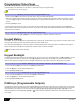User's Manual
Table Of Contents
- Basic Operations
- Programming Access Codes
- System Master Code (Default: 123456)
- Master Codes
- Duress Code
- Programming Access Codes
- 2. Enter your [system master code] or either [master code].
- 3. The [] key will flash. When a zone LED or zone key is lit (not flashing), the user is already programmed.
- 4. Select a user by entering a 2-digit user number (i.e. [0]+[9] for user 9) or use the scroll keys and then press [enter]. For the MG10LEDV/H, press the key corresponding to the user number (i.e. [9] for user 9).
- 5. Enter a new 4- or 6-digit [access code].
- 6. Confirm the code.
- 7. Press a button on the designated remote or press [enter] to skip if there is no remote to program.
- 8. (Not available for non-partitioned system) Press [1] and/or [2] to assign the user to a partition. Press [enter], the menu will now jump to the next available user, if you choose to continue.
- 2. Enter your [system master code] or either [master code].
- 3. Select a user by entering a 2-digit user number (i.e. [0]+[9] for user 9). For the MG10LEDV/H, enter a 1-digit user number (i.e. [9] for user 9).
- 4. Press the [sleep] key until you hear the confirmation beep.
- Regular Arming
- Sleep Arming
- Stay Arming
- One-Touch Arming
- Auto-Arming
- Timed Auto Arming
- 2. Enter [master code].
- 3. Press the [byp] key. The [byp] key will flash to indicate you are in the System Options menu.
- 4. Press key [1] to set partition 1, or press key [2] to set partition 2.
- 5. Enter the desired time for auto arm (24 hour clock, e.g. 18:30).
- 6. Press key [1] to regular arm, key [2] to sleep arm, or key [3] to stay arm the partition.
- No Movement Auto Arming
- Timed Auto Arming
- Disarming & Deactivating an Alarm
- 2. Press [off] + enter [access code].
- 3. If you have access to both partitions (see Partitioning on page 3): Press the key corresponding to the desired partition ([1] or [2]). For both partitions, press the other key after the confirmation beep.
- Manual Bypass Programming
- 2. Enter your [access code] (see the note below). The [byp] key will flash.
- 3. Illuminate the number(s) corresponding to the zone(s) you want to bypass by entering the two-digit zone number (i.e. zone 3 = 03). Solid on = Zone open, Flash = Zone bypass, Off = Zone closed, not bypassed.
- 4. Press the [enter] key to save and exit.
- Bypass Recall Feature
- Display Mode
- Alarm Display
- Fire Alarms
- Panic Alarms
- Programming Chime Zones
- Keypad Muting
- Keypad Backlight
- PGM Keys (Programmable Outputs)
- Power Save Mode
- Trouble Display
- 2. Read the corresponding explanation of the trouble from the Trouble List below. If no repair instructions are given, call your monitoring station for repairs.
- 3. Press the [clear] key to exit.
- Trouble List
- 2. Enter the hour and minutes. If the hour is between 01 and 12, you will need to select [1] for 24Hr format, [2] for AM, and [3] for PM setting. If the hour is above 12, the system will automatically select the 24Hr format.
- 3. Enter the year (4 digits).
- 4. Enter the month (2 digits).
- 5. Enter the day (2 digits). You have now set the Time & Date. Press [clear] to exit.
- Quick Function Keys
- Testing & Maintenance
- System Checklist
- Master Quick Menu MG5000
- Overview
- User
- PGMs
- PGM Utility Keys
- System Timers
- Other Information
- Access Codes
- 2. The [] key will flash. When a zone LED or zone key is lit (not flashing), the user is already programmed.
- 3. Select a user by entering a 2-digit user number (i.e. [0]+[9] for user 9) or use the scroll keys and then press [enter]. For the MG10LEDV/H, press the key corresponding to the user number (i.e. [9] for user 9).
- 4. Enter a new 4- or 6-digit [access code].
- 5. Confirm the code.
- 6. Press a button on the designated remote or press [enter] to skip if there is no remote to program.
- 7. (Partitioned system only) Press [1] and/or [2] to assign the user to a partition. Press [enter], the menu will now jump to the next available user.
Magellan 11
Power Save Mode
(MG32LRF - Wireless Keypad Modules only)
If there is power loss on the keypad, the module’s display will shut off and go into power save mode after one minute. Press the [INFO]
key to activate the display.
Trouble Display
Your alarm system continuously monitors several trouble conditions that can be reported directly to your monitoring station. When a
trouble condition occurs, the [
TBL] key will illuminate. We strongly suggest that you inform your monitoring station of the trouble and
allow them to service your system.
The keypad can be programmed to emit a BEEP every 5 seconds whenever a new trouble condition has occurred. Press the [TBL]
key to stop the “Trouble Beep”.
Trouble List
[1] Wireless Zone Low Battery: The battery voltage in one or more wireless zones is getting low.
[2] Power Trouble: Five types of power trouble - The control panel is experiencing low/no battery. There is an AC failure on the
control panel. There is an auxiliary overload on the control panel. A wireless keypad is experiencing AC failure.
A wireless keypad is experiencing battery failure.
[3] Bell Trouble: There is a bell disconnect/overload on the control panel.
[4] Communication Trouble: Your alarm system, if monitored, could not communicate with the monitoring station.
[5] Tamper/Zone Wiring Failure: A wiring problem is occurring on one or more zones.
[6] Module Tamper Trouble: A module’s anti-tamper switch has been triggered.
[7] Fire Loop Trouble: Indicates a wiring trouble on a fire zone.
[8] Timer Loss: Your alarm system’s clock must be reprogrammed. This is the only trouble that we recommend that you
correct.
[9] Wireless Zone Supervision Loss: One or more wireless zones are no longer communicating with the control panel.
[10] Module Supervision Loss: One or more modules are no longer communicating with the control panel.
[16] Keypad Fault (MG32LED/MG32LRF only): One or more keypads are no longer communicating with the control panel.
[
SLEEP] Keypad Fault (MG10LEDV/H only): One or more keypads are no longer communicating with the control panel.
How do I access the Trouble Display?
1. Press the [TBL] key.
The [TBL] key will flash and number(s) corresponding to the trouble(s) will illuminate.
2. Read the corresponding explanation of the trouble from the Trouble List below. If no repair instructions are given, call your
monitoring station for repairs.
3. Press the [CLEAR] key to exit.
How do I reprogram the clock?
1. Press [8] for Timer Loss.
2. Enter the hour and minutes. If the hour is between 01 and 12, you will need to select [1] for 24Hr format, [2] for AM, and [3] for
PM setting. If the hour is above 12, the system will automatically select the 24Hr format.
3. Enter the year (4 digits).
4. Enter the month (2 digits).
5. Enter the day (2 digits). You have now set the Time & Date. Press [
CLEAR] to exit.