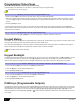User's Manual
Table Of Contents
- Basic Operations
- Programming Access Codes
- System Master Code (Default: 123456)
- Master Codes
- Duress Code
- Programming Access Codes
- 2. Enter your [system master code] or either [master code].
- 3. The [] key will flash. When a zone LED or zone key is lit (not flashing), the user is already programmed.
- 4. Select a user by entering a 2-digit user number (i.e. [0]+[9] for user 9) or use the scroll keys and then press [enter]. For the MG10LEDV/H, press the key corresponding to the user number (i.e. [9] for user 9).
- 5. Enter a new 4- or 6-digit [access code].
- 6. Confirm the code.
- 7. Press a button on the designated remote or press [enter] to skip if there is no remote to program.
- 8. (Not available for non-partitioned system) Press [1] and/or [2] to assign the user to a partition. Press [enter], the menu will now jump to the next available user, if you choose to continue.
- 2. Enter your [system master code] or either [master code].
- 3. Select a user by entering a 2-digit user number (i.e. [0]+[9] for user 9). For the MG10LEDV/H, enter a 1-digit user number (i.e. [9] for user 9).
- 4. Press the [sleep] key until you hear the confirmation beep.
- Regular Arming
- Sleep Arming
- Stay Arming
- One-Touch Arming
- Auto-Arming
- Timed Auto Arming
- 2. Enter [master code].
- 3. Press the [byp] key. The [byp] key will flash to indicate you are in the System Options menu.
- 4. Press key [1] to set partition 1, or press key [2] to set partition 2.
- 5. Enter the desired time for auto arm (24 hour clock, e.g. 18:30).
- 6. Press key [1] to regular arm, key [2] to sleep arm, or key [3] to stay arm the partition.
- No Movement Auto Arming
- Timed Auto Arming
- Disarming & Deactivating an Alarm
- 2. Press [off] + enter [access code].
- 3. If you have access to both partitions (see Partitioning on page 3): Press the key corresponding to the desired partition ([1] or [2]). For both partitions, press the other key after the confirmation beep.
- Manual Bypass Programming
- 2. Enter your [access code] (see the note below). The [byp] key will flash.
- 3. Illuminate the number(s) corresponding to the zone(s) you want to bypass by entering the two-digit zone number (i.e. zone 3 = 03). Solid on = Zone open, Flash = Zone bypass, Off = Zone closed, not bypassed.
- 4. Press the [enter] key to save and exit.
- Bypass Recall Feature
- Display Mode
- Alarm Display
- Fire Alarms
- Panic Alarms
- Programming Chime Zones
- Keypad Muting
- Keypad Backlight
- PGM Keys (Programmable Outputs)
- Power Save Mode
- Trouble Display
- 2. Read the corresponding explanation of the trouble from the Trouble List below. If no repair instructions are given, call your monitoring station for repairs.
- 3. Press the [clear] key to exit.
- Trouble List
- 2. Enter the hour and minutes. If the hour is between 01 and 12, you will need to select [1] for 24Hr format, [2] for AM, and [3] for PM setting. If the hour is above 12, the system will automatically select the 24Hr format.
- 3. Enter the year (4 digits).
- 4. Enter the month (2 digits).
- 5. Enter the day (2 digits). You have now set the Time & Date. Press [clear] to exit.
- Quick Function Keys
- Testing & Maintenance
- System Checklist
- Master Quick Menu MG5000
- Overview
- User
- PGMs
- PGM Utility Keys
- System Timers
- Other Information
- Access Codes
- 2. The [] key will flash. When a zone LED or zone key is lit (not flashing), the user is already programmed.
- 3. Select a user by entering a 2-digit user number (i.e. [0]+[9] for user 9) or use the scroll keys and then press [enter]. For the MG10LEDV/H, press the key corresponding to the user number (i.e. [9] for user 9).
- 4. Enter a new 4- or 6-digit [access code].
- 5. Confirm the code.
- 6. Press a button on the designated remote or press [enter] to skip if there is no remote to program.
- 7. (Partitioned system only) Press [1] and/or [2] to assign the user to a partition. Press [enter], the menu will now jump to the next available user.
10 User Guide
Programming Chime Zones
(MG32LED & MG10LEDV/H - Hardwired Keypad Modules only)
A Chime Enabled zone will advise you every time it is opened by causing your keypad to beep.
Each keypad must be Chimed separately.
Keypad Muting
When muted, the keypad will only emit the confirmation beep, rejection beep, and beep when a key is pressed. Therefore, when muted,
the keypad will not beep during an alarm and will not beep for chime enabled zones.
Press and hold the [
CLEAR] key for 6 seconds to enable or disable Keypad Muting. If the keypad emits a confirmation beep, Keypad
Muting is enabled for that keypad. If the keypad emits a rejection beep, the feature is disabled.
Each keypad must be muted separately.
Keypad Backlight
The illumination level behind the keys can be modified to suit your needs. There are four backlight levels. The [S] or [MEM] key is used
to set the desired level. Each consecutive push of the [
S] or [MEM] key will increase the backlight level until the maximum level is
reached. After reaching the maximum level, the backlight level will return to the lowest level and the whole process is repeated.
PGM Keys (Programmable Outputs)
Your Magellan system may include one or more programmable outputs (PGMs). When a specific event or condition occurs in the system,
the PGM can be used to reset smoke detectors, activate light switches in your home or office, open/close garage doors and much more.
If programmed by your installer, you can press and hold keys [1] & [2], [2] & [3], [4] & [5], [5] & [6], [7] & [8], or [8] & [9] for each
respective PGM. Press and hold [CLEAR] + [ENTER] or [] for three seconds to perform a smoke reset. These features must be set by
your installer.
How do I chime zones? MG32LED (32-zone Hardwired LED Keypad Modules only)
1. Press & hold the [
T] key for 3 seconds. The Arm1, Arm2, Stay1, and Stay2 LEDs will flash.
2. Select the numbers corresponding to the zones you want to Chime by entering the two-digit zone number. For example, to chime
zone 2 enter [0] then [2]. The corresponding LED will light up. The keypad will automatically save once the 2-digit zone number is
entered.
3. Press the [
ENTER] key to exit.
To remove the Chime feature from a zone, in step 2 enter the zone number again so the number extinguishes or press [
SLEEP] to
remove Chiming from all zones programmed to Chime. Any zones that are already Chimed will also illuminate. Zones that remain off or
extinguished are not Chimed.
How do I chime zones? MG10LEDV/H (10-zone LED Keypad Modules only)
1. Press & hold the zone key ([1] to [0(10)]) for 3 seconds. Accept beep = Chime on, Fail beep = Chime off.
How do I modify the backlight? MG32LED / MG32LRF (32-zone Hardwired & Wireless LED Keypad Modules only)
1. Press and hold the [
S] key for 3 seconds. The [MEM] key will illuminate.
2. Press the [
S] key to set the desired backlight level.
3. Press [
CLEAR] or [ENTER] to exit.
How do I modify the backlight? MG10LEDV/H (10-zone LED Keypad Modules only
1. Press and hold the [
MEM] key for 3 seconds. The [MEM] key will illuminate.
2. Press the [
MEM] key to set the desired backlight level.
3. Press [
CLEAR] or [ENTER] to exit.