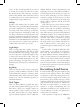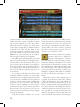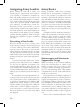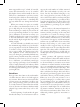User Guide
95
display the Army Re-
organisation interface
where each of the reg-
iments in your cur-
rent army are listed in
the army on the left.
Use the arrow but-
tons to move some of
the regiments to the
new army. If you
change your mind,
you can return a regi-
ment to the original
army. Once you are satisfied with the composi-
tion of the two armies, click the “close” but-
ton.
If two armies are in the same province,
you can select them and then either quickly
merge them, or open the reorganise army in-
terface to move regiments between them. To
select more than one army, click and drag you
mouse pointer on the main map to draw a box
around each of the armies. When you release
the mouse button, all armies within the box
will be selected and listed near the upper left
of the screen. When two or more armies are
selected, the army information displayed will
not include the detailed list of their individual
regiments.
To com-
bine the ar-
mies into a
single larger army,
click the “merge” but-
ton above the listing.
This will place all of
the regiments into
one army which will
be led by whichever
of the armies’ leaders
is the best overall
commander. If you
click the “split army” button, the Reorganise
Army interface will be displayed, allowing to
more regiments back and forth between the
two.
You may simultaneously select as many ar-
mies as you like. If your selection includes an
army that you would prefer not to include in
a merger, click the small “X” button for the
army to remove it from the listing. This is also
necessary if you have accidentally selected an
army that is not located in the same province
as the others. You can merge as many armies as
you like --- provided that they are in the same
province -- but you may only reorganise two
armies at a time.