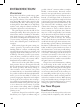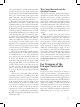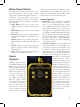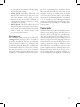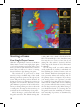User Guide
9
if you find the movement somewhat jerky,
try lowering this setting.
• Zoom Speed:
This slider affects the rate
that the map will zoom in and out as you
roll your mouse’s scroll wheel (if your
mouse has one). If you find it difficult to
obtain the zoom level you desire, try using
a slightly lower setting.
• Mouse Speed:
This slider adjusts the speed
that the in-game pointer moves as you move
your mouse. If you find it hard to accurately
click on items, try a slower setting to im-
prove your pointer control.
Settings.txt
All of the main game settings are stored in the
settings.txt file located in the root folder of
your EU3 installation. You can open this file
with any basic text editor (e.g. “Notepad” that
is included with all Windows™ installations)
and manually adjust any of the above settings.
You can also use this to set a screen resolution
that your monitor supports which may not be
included as a standard resolution in the game.
We do not recommend any resolution below
1024 x 768 as this will cause some menus and
interfaces to merge or conflict with one anoth-
er. You can also force the game to play in Win-
dowed mode by changing the line “windowed
= no” to “windowed = yes”; although windowed
mode is not officially supported and may cause
performance loss, visual issues, or crashes with
some systems.
Tutorials
Click the “Tutorials” button in the Main Game
menu to access Europa Universalis III’s series of
tutorials. These are designed to quickly intro-
duce you to the basics of play and to give you
essential knowledge that you are likely to need
when you begin your first campaign. Each tu-
torial will teach you critical things about your
country’s domestic needs or military power
that will affect your ability to survive in the
game. Complete mastery of Europa Universalis
III may take many, many hours of play, so do
not be disheartened if your first attempts are
less successful than you might have envisioned.