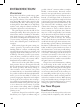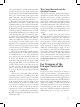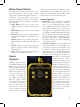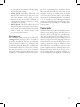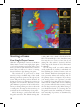User Guide
8
Video Options
Important: Graphical options are loaded into
memory during the initial launch process, so
any changes you make to these settings will not
take effect until you have exited and restarted
the game.
• Resolution:
Use this control to change
the game’s video resolution to one of many
supported resolutions, including 1024x768
and higher. The default value is determined
by your current desktop resolution. If your
monitor’s resolution is not listed for any rea-
son, you can manually edit the settings.txt
file in the EU3 root directory to provide any
resolution that is 1024 x 768 or higher. We
do not recommend extremely high resolu-
tions on smaller monitors as this may make
some of the in-game text and controls too
small to use effectively. You must exit and
restart the game before any changes will be
applied.
• Screen Refresh Rate:
Use this control to
adjust the screen refresh rate from the de-
fault value determined by your desktop set-
tings. Warning: an incorrect setting can
cause damage to your monitor. Please refer
to the user manual for your monitor before
changing the default screen refresh setting.
• Gamma:
This slider adjusts the overall con-
trast level of the game’s graphics. For most
systems, the middle position should pro-
vide excellent crispness and contrast. Shift-
ing the slider to the left will reduce contrast,
and shifting it to the right will increase con-
trast.
• Multisampling:
Use this control to set
the level of multisampling (also commonly
called anti-aliasing) used to display graph-
ics in the game. Higher levels will produce
a more pleasing visual image, but will also
cause a slight reduction in game perform-
ance.
• Shadows:
Enabling shadows for objects
that are displayed on the main game map
will reduce the overall performance of the
game very slightly, and is not necessary for
play. Enabling shadows will provide a more
appealing overall image.
• Trees:
If your system is very close to the
minimum game specifications, you may be
able to improve your game’s speed and per-
formance by turning off trees. You should
only disable this feature if you have a very
low-performance graphics card since ter-
rain plays a very important role in move-
ment and combat. You should first try re-
ducing the anti-aliasing level and disable
both the decorative map info and shadows
before you resort to turning off the trees.
• Decorative Map Info:
There are a number
of small, decorative objects that are added
to the main game map to enhance the over-
all visual appeal. These do not have any ef-
fect on play and can be turned off to gain a
slight boost in game performance.
Audio Options
• Master Volume: This slider adjusts the
overall volume of all game music and audio
effects. This setting only affects the game
volume and will not change your audio
card’s master volume used for other system
sounds.
• Effects Volume:
Use this slider to adjust
the volume of any special sound effects that
are played in the game. This includes inter-
face sounds, and ambient sounds such as
combat effects, naval environment effects,
and other sound cues.
• Music Volume:
The original score of Eu-
ropa Universalis III is designed to comple-
ment game play and will change depend-
ing on the events that are occurring in the
game. You may use this slider to adjust the
music volume, but you may lose some spe-
cial audio cues if it is completely disabled.
Controls
• Scroll Speed: This slider adjusts the speed
that the game’s main map will move when
scrolling. If you find that the map is scroll-
ing too quickly and is difficult to control, or