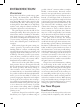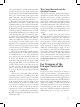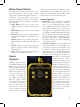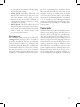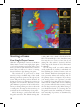User Guide
7
Main Game Menu
The Main Game Menu offers a series of op-
tions, allowing you to choose a single or multi-
player game, to launch the game’s tutorials, or
to alter any of the game’s main options. You
can also view the game credits to see all of the
people involved in the production of Europa
Universalis III.
• Single Player:
Allows you to start a new
single-player game or load an existing saved
game.
• Multi Player:
Used to host or join a multi-
player game.
• Tutorial:
Launches a series of instructional
tutorials that familiarise you with the basics
of play.
• Options:
Allows you to change the game’s
default graphics, sound, and game play set-
tings.
• Credits:
Displays a list of the people who
helped to design, produce, and test Europa
Universalis III.
• Exit:
Click this button to exit the game and
return to your Windows desktop.
Game
Options
Click the “Options” button
of the Main Game menu to
change any of the game’s
default settings. Each tab
at the top of the interface
allows you to adjust a type
of option: game play, vid-
eo, audio, or controls. Af-
ter making your changes,
click the “apply” button
at the bottom of the menu
to save these and return to
the main menu; click the
“back” button at any time
to abort. Many of these set-
tings can also be changed
during play by accessing the “Options” menu
from within the game. Please note that most
changes to the graphical options will not take
effect until you exit and reload the game.
Game Options
• Difficulty: You can change the overall dif-
ficulty of the game to make it somewhat
more (or less) challenging than normal.
Lower difficulty settings will reduce some
of the game’s variables to give you an extra
advantage over computer-controlled coun-
tries. Higher settings will make it more dif-
ficult to manage your realm and will make
the AI harder to defeat. “Normal” places
the player and AI at an equal advantage,
and is the setting we use when establishing
overall game balance.
• Auto-Save Frequency:
You may allow Eu-
ropa Universalis III to automatically save
your game every month, six months, year,
or five years of elapsed game time; or you
can select “never” to disable this feature.
When enabled, the game will automatically
be saved with the frequency you have set.
You will see a saved game
named “autosave” and a
second one named “old au-
tosave” in your saved game
folder. This allows you to
resume a game from ei-
ther of the two most recent
auto-save points. Enabling
auto-save can be handy for
trying different strategies,
or to recover a game that
has been accidentally inter-
rupted. Of course, you can
also manually save a game
at any time you wish; there
is no limit to the number
of saves that you may have
stored for later use.