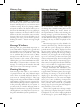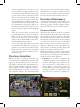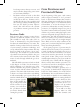User Guide
25
of the siege and open the Siege interface.
• Combats:
The outliner’s list can include
any battles that that your armies are cur-
rently fighting. The current size of the op-
posing armies is shown on the list and a
tool tip provides a detailed breakdown of
the composition of the forces and the com-
manders that lead them. Clicking on the
conflict will center the Main Map on its
location and open the Combat details in-
terface.
• Recruiting Regiments:
Enabling this item
will list any of your provinces that are cur-
rently recruiting new regiments for your
armies as well as the number of days re-
maining until the regiment will be ready for
action. Clicking on the province name will
center the Main Map on that location.
• Building Ships:
This option is the same as
the “recruiting regiments” option, except it
will list provinces that are currently build-
ing ships.
• Colonists:
If you are in the process of es-
tablishing or enlarging a colony, this option
causes the outliner to include a list of prov-
inces that currently have a colonist en route
to them. You will see the name of the prov-
ince and the estimated time until the colo-
nist arrives. A tool tip will show the esti-
mated chance the colonist will succeed, the
current size of the colony, and the number
of natives (if any) that also live there. Click-
ing on the province name will center the
Main Map on that location.
• Buildings:
Enabling “buildings” will add a
list of any buildings that are currently being
constructed in your provinces and the esti-
mated time until the project will be com-
plete. The tool tip will identify the location
and completion date, while clicking on the
building name will move to that location
on the Main Map.
• Missionaries:
If you have sent missionaries
to a province to convert the population to
your national religion, you can have a list of
the provinces included in the outliner. The
list will indicate when you should expect
the missionary to finish his task, and click-
ing on a province’s name will move to that
location on the Main Map.
• Centers of Trade:
Enabling this option will
list every center of trade where you have at
least one currently active merchant. A tool
tip will display the total value of trade
passing through the center, as well as the
monthly revenue generated by your mer-
chants. Clicking in the province’s name
will center it in the Main Map and open
the Center of Trade interface to allow you
to send additional merchants to that loca-
tion.
• Naval Combat:
This is the naval version of
the “combats” option.
• Armies:
The outliner can include a list of
each of your country’s armies. A tool tip
will show the army’s current commander
and location; and if is moving you will also
see the intended destination. Clicking on
an army’s name will center its location on
the Main Map and automatically select the
army.
• Navies:
This is the naval version of the “ar-
mies” option.
Tool Tips
Before we move on to look at the components
of the various interfaces in detail, we should
point out that virtually everything in Europa
Universalis III has a tool tip associated with it.
If you are not sure what something is, or what
it means, hover your mouse above it for a mo-
ment and a tool tip is almost certain to appear.
Many of the tool tips are two-stage tips, dis-
playing additional details if you continue to
hover a little longer. The extended tool tips for
many numerical items (such as most of the val-
ues displayed in the Top Bar) include details of
exactly how the value is calculated. If in doubt,
look for a tool tip.