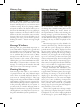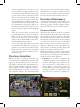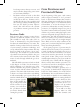User Guide
24
have the game take you to the ap-
propriate location or automatically
open the relevant interface for you.
Alerts will include reminders that
you can change your domestic poli-
cy, that a loan will soon be due, that
your country is at war, or that your
economy is currently running a
deficit. You do not need to respond
immediately to an alert if you are
busy doing something else. It will
remain there until you have time to
review it, or will disappear if it is no
longer relevant.
Diplomatic Messages
Countries will occasionally send
you diplomatic proposals that do
not require your immediate atten-
tion and might be annoying or dis-
ruptive to the game if they auto-
matically opened a message win-
dow. Instead, you will see a diplomatic message
appear as a small scroll icon near the bottom
left of the Main Map. The scroll will show the
flag of the country that has sent you the mes-
sage and the symbol on the
scroll will tell you the type of of-
fer the message contains. You
can hover your mouse over the
message to find out roughly
what it contains, or click on it to
open the message and respond.
Most diplomatic messages
will be automatically rejected
if you do not respond to them
within 30 days. The scroll will
blink for several days prior to
its expiry, and will disappear
once you have responded to it or
when its time limit expires.
The Outliner
Earlier in this chapter, we men-
tioned that there is a button at
the right end of the Top Bar that
opens an extremely powerful tool
called the “Outliner.” This acts as
a customisable toolbar that you can
use to quickly access many of the
game’s features or interfaces that
you use on a frequent basis.
Clicking the button opens the
outliner display in the upper-right
corner of the screen. When the
outliner is visible, you can click on
any item on the list to immediately
jump to its location on the Main
Map or to open the relevant inter-
face that is normally used to control it. There
are more than a dozen different categories of
items that can be displayed in the list. In the
example shown here, we have chosen to list
each province in our country, our active cent-
ers of trade, our armies, and our navies.
Right-clicking the button allows you to cus-
tomise the categories that are included in the
outliner’s list when it is open. The options are:
• Provinces: Enabling this item will include
a list of each of your country’s provinces
in the outliner list. If an enemy is besieg-
ing one of your provinces, a small siege icon
will appear beside its name. If
you hover the pointer over a
province’s name, a tool tip will
display the province’s culture,
religion, income, revolt risk,
and manpower. Clicking on a
province’s name will move the
Main Map to center it on the
province.
• Sieges:
This option will
list any sieges that your armies
are currently conducting. The
approximate progress of the
siege will be shown beside the
location’s name and a tool tip
provides an estimate of how
much longer the city might be
able to resist you. Clicking on
the province name will center
the Main Map on the location