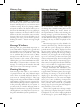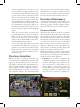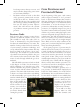User Guide
2 2
History Log
The history log is a scrollable record of all mes-
sages that you have received in the game. When
you first load a game, the history log will be
hidden from view, but you can display it by
clicking the small, circular “+” button near
the bottom of your screen. The button’s exact
location will depend on your current screen
resolution setting. If you are playing at 1024 x
768 pixel resolution, the button will be just to
the left of the Mini Map. If you are playing at
higher resolutions, the button will be located
further to the left, towards the center, near the
bottom of the screen. If you find that it is ob-
structing your view, you can hide it again by
clicking the small “-” button in its upper-right
corner.
Message Windows
Messages that are particularly important to
your realm will be displayed in a special mes-
sage box that opens on the screen. The message
box will close once you click the “okay” but-
ton to confirm that you have read it. Many
message boxes will also have a “goto” button
that is sensitive to the context of the message.
Clicking the “goto” button will either move the
Main Map to a location that is relevant to the
message, or it will open the interface that will
allow you to react to the message’s content.
Floating Messages
Some messages that relate to your realm are
of general interest and only medium impor-
tance. These are usually displayed directly on
your screen as “floating messages”. They typi-
cally provide only general information and will
rarely require a specific response or action to be
taken. Floating messages cause a slight increase
in the processing demands on your system, so
you may wish to consider changing them to
display in a different way (or perhaps turn them
off altogether) if your computer is very close to
the game’s minimum system specifications.
Message Settings
As we mentioned a little earlier, each type
of message has a default setting that can be
changed by clicking the “menu” button on
the Special Menus toolbar and selecting the
“message settings” option from the menu. This
opens an interface that contains a complete list
of each different message type and allows you
to change the way it will be displayed in the
game.
Most message types are set by default to be
written to the history log. The more important
ones will also open a message box, while the
general interest ones will be displayed as float-
ing text (some of these will not be written to
the history log). By using the “message settings”
interface, you can toggle each of these display
types on or off. Once you have saved your pref-
erences and resumed play, the new settings will
take effect. There may be some message types
that cannot be displayed in all three different
ways, so if you click on a toggle button and it
doesn’t change, this is most likely the reason.
Europa Universalis III remembers your
message setting preferences and will continue
to apply them to all future games. If you toggle
the setting of a message to be off for all three
display types, the message will no longer be
displayed anywhere on your screen and might
cause you to miss something of importance.
Don’t forget this when starting a new game,
since you may have turned off a particular
message type in a previous game that might be
more critical to you in a new one.
There is also a quick way to change a single
type of message’s display setting if it is current-
ly displayed on your screen. Simply right-click
on the message to open a small dialogue box