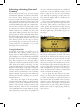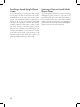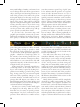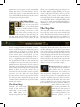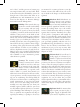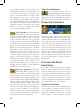User Guide
20
is particularly handy for seeing which coun-
tries should be the target of your diplomatic ef-
forts when you are trying to arrange for your
election as the next emperor. It is also useful
when preparing to go to war in that region,
since members of the HRE usually present a
more difficult challenge than you might other-
wise expect. The emperor enjoys a number of
significant military advantages that should
make you very wary of engaging him unless
you are extremely well prepared.
Trade Map Mode: All international
trade in Europa Universalis III passes
through a limited number of provinces that
contain a special “Center of Trade”. A center of
trade is a location where the trade goods from
nearby provinces are bartered and sold by vari-
ous merchants, generating additional monthly
income for the countries that sent them there.
When you use the trade map mode, the Main
Map will be colour-coded to make it easy to
distinguish between the provinces that con-
tribute to each center’s value; what’s more, the
tool tip that appears when you hover the mouse
pointer over a province will give you detailed
information about the business being conduct-
ed in the local center of trade. This is an ex-
tremely useful map mode to use when you are
deciding where to send one of the merchants
available in your country’s pool.
Diplomacy Map Mode: The Diplo-
macy Map Mode provides an easy
way to view to review your relationship with
other countries. Provinces that are part of your
country will be shown using a bright green co-
lour. Your allies will be displayed in bright blue,
and any country with which you have a royal
marriage will be shown in darker blue. If you
have any vassals or are part of a personal union,
these provinces will be dark green. Bright green
stripes are used to indicate a “core province”,
and red is used to show provinces that belong
to an enemy. We will discuss the meanings of
all of these terms later in the manual.
Map Zoom Buttons:
As we mentioned earlier, the two
small magnifying glasses at the bot-
tom of the toolbar are used to zoom the Main
Map in and out. It is unlikely that you will use
these buttons if your mouse has a scroll wheel.
Domestic Interface
Near the top-left corner of the screen is a large,
ornate shield that displays your country’s coat
of arms. This is the same coat of arms that flies
on the flag of each of your provincial capitals,
and on the banner of each of your armies and
fleets. It serves as the method to access to one
of the most important interfaces in the game:
the “Domestic Interface”. Simply click on your
shield to open it; when you are finished, click
again to close it. We will spend quite a lot of
time detailing the many features and controls
to be found here when we discuss Domestic
Management.
Province-Related
Interfaces
If you click on any land province on the Main
Map, one of three different interfaces will open
in the lower-left portion of the screen. The in-
terface that is displayed will depend on whether
the province you selected is part of your coun-
try, part of another nation’s country, or is cur-
rently an independent province that is available
for settlement by one of your colonists.
Province Interface
The Province Interface will be displayed when-
ever you click on a province that is owned by
your country. This will allow you to review
important information about the province,
and to initiate a variety of different province-