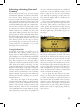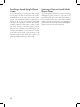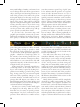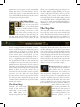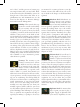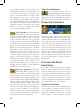User Guide
19
• Message Settings: There are a variety of
different “messages” that you will receive
during play that may require varying de-
grees of your attention. These can be dis-
played in several different ways, and are
set to their default settings when you first
install Europa Universalis III. Choose
the “message settings” option to access the
game’s message settings interface, where
you may change the display method to suit
your preference. We’ll talk about the vari-
ous message types in a moment.
• Quit:
The quit button will stop play and
exit directly to your desktop. Be sure to save
your game first if you intend to return to it.
Ledger Button
The Ledger Button opens the game’s
extensive ledger interface which pro-
vides a wealth of information about
your country, military, diplomatic situation,
and a great deal more. Details of the ledger are
provided in a separate chapter near the end of
the manual.
Map Mode Buttons
The next six buttons are referred to as the “Map
Mode” buttons. Clicking a map mode button
will change the appearance of the Main Map to
allow you to review various types of important
information at a glance. This can save you a
lot of time that would otherwise be required
to review and compare that same information
for each individual province. We’ll explain the
meaning of each of the Map Modes in their
respective sections in the manual, and simply
provide an overview of them here.
Geographic Map Mode: This is the
default view of the Main Map. You
can clearly see the mountains, hills, forests,
swamps, and other geographic features on the
map. This mode is particularly important
when considering military manoeuvres where
terrain will have a significant effect on your ar-
mies’ movement speeds and combat results.
Some provinces are also subject to special win-
ter climate effects that can only be seen when
using the geographic map mode.
Political Map Mode: This map
mode is the one that you see when
you select a country at the beginning of the
game, where each province is given a colour
that is unique to the country that owns it. It is
not uncommon for a province to fall under the
temporary control of another country during a
war; when that happens, this map mode will
show both countries’ colours in alternating
stripes. This makes it easy to tell at a glance
when a territory has fallen to an enemy, to keep
track of the progress of your wars, and to
quickly review the size and extent of other
countries.
Religious Map Mode: Each of the
game’s many different religions has a
unique colour that is shown for each province
on the Main Map when you active the religious
map mode. A province does not necessarily
practice the same faith as its ruling country’s
official religion, and so some provinces may be
displayed in alternating stripes to make it easy
to see if there might be religious tensions in the
area. This map mode is particularly useful
when determining whether there are any prov-
inces in your realm that should be converted by
one of your missionaries, and may also be of
some importance when considering potential
wars or conquests.
Imperial Map Mode: As we men-
tioned above, the Holy Roman Em-
pire is a special political body composed of a
number of member states. You can use this
map mode to quickly review the current mem-
bers of the HRE. The provinces belonging to
the current emperor are shaded in a bright
green colour on the Main Map, while the seven
electors’ provinces will be shaded in a medium
green, and the remaining member states will be
shaded in dark green. The Imperial map mode