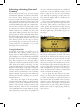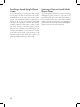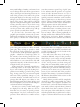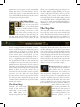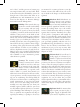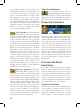User Guide
15
“permanent terra incognita” and are unavailable
during play. Parts of South America, the far
north, and regions in Asia fall under this cat-
egory. We’ll talk about this again in the section
on exploration and colonization.
Navigating the Main Map
The world is far too large
to fit on your screen all at
once, so you will frequent-
ly need to examine distant areas by
simply moving your mouse to the
edge of the screen, causing it to pan
in that direction. You may also pan
the map using your keyboard’s left, right, up,
and down arrow keys, if you prefer. If you
mouse is equipped with a scroll wheel, it can be
used to zoom the map out to display large areas
of the world, or zoom in to see more precise
details of a small handful of provinces. If your
mouse doesn’t have a scroll wheel, you can
zoom the map in and out by clicking on the “+”
and “-” magnifying glass buttons located on
the Special Menus toolbar at the extreme bot-
tom-right corner of your screen. If you wish to
quickly return to the location of your country’s
national capital, click the house-shaped “home”
button that is positioned just above the Special
Menus toolbar, or press the “home” key on
your keyboard. If you wish to locate a specific
province, you can click the arrow-shaped
“province locator” button, type the first few let-
ters of the province’s name into the pop-up box,
and then select it from the list of provinces that
match your search.[
The Mini Map
Towards the lower-right
corner of the screen is a
small map of the world.
This “Mini Map” is a
handy navigation tool that
allows you to quickly jump great distances on
the Main Map by simply clicking on the part
of the world that you’d like to move to on the
Mini Map. The portion of the world that is
currently displayed on the Main Map is shown
as a small white square on the Mini Map, mak-
ing it easy to orient yourself if the Main Map is
displaying a part of the world with which you
are unfamiliar.
The Top Bar
The Top Bar is the narrow bar that extends
across the top of the screen and is visible at all
times. The left and central portions of the Top
Bar provide a quick overview of a number of
very important values that you will refer to very
frequently. Each symbol has a drop-down tool
tip that will appear if you hover your mouse
over it. The tool tips provide detailed informa-
tion about each item and the rate that it is cur-
rently changing each month. The current game
date is displayed on the right side of the bar;
and beside this is the button that activates the
very useful “Outliner” tool. Let’s look at each
of these, one by one, from left to right:
Manpower Pool: Your manpow-
er pool represents the number of
your citizens that are currently
available to be recruited for your country’s ar-
mies and navies. Manpower is drawn from
each of your provinces on a monthly basis and
is used to replenish any losses that your forces
may have suffered in the field. Any excess man-
power is placed into your country’s manpower
pool and may be used to recruit new armies of
navies. There is a limit to the
size of your pool which is de-
termined by a wide variety of
factors including your coun-
try’s overall population, your
domestic policies, you na-