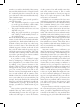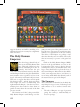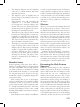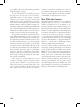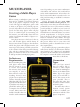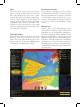User Guide
128
Host
Choose the “host” option if you wish to host a
game on a LAN or direct internet connection.
The game will then ask you to enter a game
name for the session, after which it will prepare
itself to receive requests from other players to
join the game. It will then display the initial
multiplayer “lobby” that is very similar to the
interface you are accustomed to seeing when
starting a single-player game. The clients may
now connect to your game.
Join LAN Game
If you and the host are on a local area network,
click the “scan” button near the top of the
menu. The host’s game should appear in the
list box at the top of the menu. Highlight this
and click the “join LAN game” button.
Join Internet Game
If you will be connecting to a host directly
over the internet, click the “join internet game”
button. You will then be prompted to enter the
host’s IP address. Once you have done so, your
computer will establish a connection with the
host and you will see the multiplayer lobby
screen.
Metaserver
Paradox offers a free matchmaking service
that facilitates multiplayer game connections
and allows you to communicate with players
from all over the globe. Players will meet in the
Metaserver’s chat lobby to arrange games; the
Metaserver will help you create and join games
from there. Once the connection is established,
the Metaserver releases the host and players,
who will play the game just as though they had
established the connection using a direct inter-
net connection.