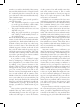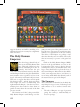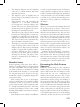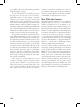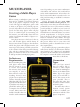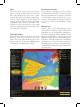User Guide
127
MULTIPLAYER
Starting a Multi-Player
Game
When starting a multiplayer game, you will
first need to establish a connection between
each of the players’ computers. Europa Uni-
versalis III supports multiplayer games with
as many as 32 players; for practical purposes,
you can only achieve the necessary connection
speeds for this many players when all play-
ers are on a LAN. If you are connecting over
the internet, you will usually obtain the best
results if you limit the number of players to a
dozen or fewer.
One player must act as the host for the ses-
sion, and all other players will be clients. If
there are more than a few players, the ideal host
will be the player with a highest internet con-
nection speed and most powerful system. Due
to the volume of data being transferred during
play, and the continuous-time nature of the
game, you will not be able to use a convention-
al dial-up modem for multiplayer games.
Preliminary
Requirements
Before launching the game,
each player must ensure
that his system is set up
to receive and transmit
the necessary data. In the
vast majority of cases a
client will not need to do
anything; however, most
people now use at least one
software firewall program
(Windows XP™ has an in-
tegrated firewall that active
by default) and many peo-
ple will also wish to play on
a computer that is behind
a router. Most routers also
include firewalls that can
interfere with communica-
tions. Depending on your exact combination
of hardware and software, this could still in-
terfere with communication. A host that is be-
hind a router will almost certainly need to en-
able port-forwarding to establish a connection
with the clients.
Europa Universalis III uses ports 1630-
1635 and the UDP transfer protocol. You
may need to ensure that your firewall software
permits EU3 to access to the internet, and that
port-forwarding is enabled on your router (if
applicable). Due to the huge variety of routers
and differences in firewall software, we cannot
provide comprehensive or fool-proof instruc-
tions on how to do this on every possible com-
bination of hardware and software. For legal
and practical reasons, we also cannot automate
this process. Please refer to your router and
firewall user guides to determine how to meet
these requirements.
If you will be playing a game where players
will connect directly over the internet without
using Paradox’s free “Metaserver” matchmak-
ing service, the host will also need to determine
his computer’s current IP address and commu-
nicate this to the clients.
Connection
Types
Once you have ensured
that you will be able to
connect to other comput-
ers, click the Multiplayer
button on the Main Game
Menu. Type in the player
name you would like to
use for this session in the
space provided. This is
the name that other play-
ers will see on their screens
and in the game.
You must then choose
between several options
of how to establish your
connection with the other
players’ computers: