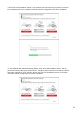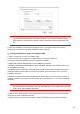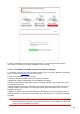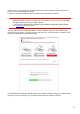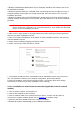Instructions for Use
Table Of Contents
- Preface
- Legal Notice
- Safety Precautions
- Precautions
- Legal Information
- Table of Contents
- 1. Before Using the Printer
- 2. Paper and Print Media
- 3. Driver installation and uninstallation
- 4. Wired network setup (applicable to wired network models)
- 5. Wireless network setup (applicable to Wi-Fi models)
- 6. Web server
- 7. Print
- 8. Mobile Print
- 9. General Settings
- 10. Routine Maintenance
- 11. Troubleshooting
- 12. Menu Structure
- 13. Product Specifications
28
Note:
• If the printer you need is not shown in the list, please click "Refresh" button to search
again. If it is not found, please check if the printer and computer are in the same
network. (Please see Chapter 5.3 for how to check).
• When the printer IP address changes under printer driver installed with host ID , you
can also directly print without re-installing the driver. If you need to install the printer
driver with the host ID, please check the option "Install the printer in the list with host
ID".
6. After the installation, click "Print &Test Page" button. If your printer prints the test page
successfully, it means that you have installed the driver correctly.
3.1.2. Manual installation
• Before installing the drive, you need to learn about printer model by printing printer information
page out and check the product name (please refer to Chapter 9.4 for printing methods).
3.1.2.1. Installation via USB connection
1. Connect the printer to computer via USB cable, power the printer and computer on.
2. Place the attached installation CD in the computer CD-ROM:
• Windows XP system: automatically run the installation procedure.