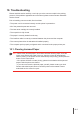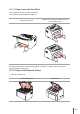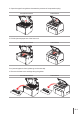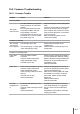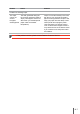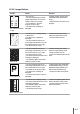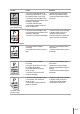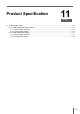User Guide
Table Of Contents
- Preface
- Legal Notice
- Safety Precautions
- Precautions
- Regulatory Information
- Table of Contents
- 1. Before Using the Printer
- 2. Paper and Print Media
- 3. Driver installation and uninstallation
- 4. Wired Network Settings (For wired network printer models)
- 5. Wireless network setup (applicable to Wi-Fi models)
- 6. Pantum Mobile Print
- 7. Print
- 8. Control Panel
- 9. Routine Maintenance
- 10. Troubleshooting
- 11. Product Specification
10-3
10.1.1. Paper Jam in the Feed Port
P2200/P2500 Series
P2600 Series (automatic feeder tray and
manual feeder tray)
If the paper does not move while being pulled, or there is no paper in this area, please
check the inside of the printer.
10.1.2. Paper Jam inside the Printer
1. Open the upper cover.
P2200/P2500 Series P2600 Series
If the output bin is open, please close it first.
Gently pull the jammed paper straight out.