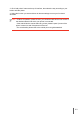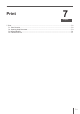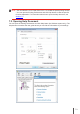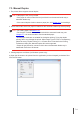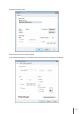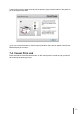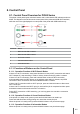User Guide
Table Of Contents
- Preface
- Legal Notice
- Safety Precautions
- Precautions
- Regulatory Information
- Table of Contents
- 1. Before Using the Printer
- 2. Paper and Print Media
- 3. Driver installation and uninstallation
- 4. Wired Network Settings (For wired network printer models)
- 5. Wireless network setup (applicable to Wi-Fi models)
- 6. Pantum Mobile Print
- 7. Print
- 8. Control Panel
- 9. Routine Maintenance
- 10. Troubleshooting
- 11. Product Specification
7-7
f)
After turning over the paper according to the prompt, press Continue button of the printer to
go on printing the other side.
g) You can click Close button to close this prompt window, and it will not appear until the next
Manual Duplex job comes in.
7.4. Cancel Print Job
Press and hold the Cancel/Continue button on the control panel to cancel the job you want to
cancel during the printing process.