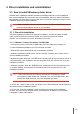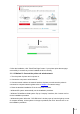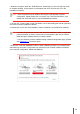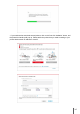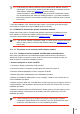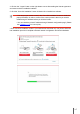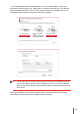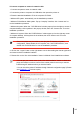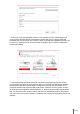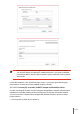User Guide
Table Of Contents
- Preface
- Legal Notice
- Safety Precautions
- Precautions
- Regulatory Information
- Table of Contents
- 1. Before Using the Printer
- 2. Paper and Print Media
- 3. Driver installation and uninstallation
- 4. Wired Network Settings (For wired network printer models)
- 5. Wireless network setup (applicable to Wi-Fi models)
- 6. Pantum Mobile Print
- 7. Print
- 8. Control Panel
- 9. Routine Maintenance
- 10. Troubleshooting
- 11. Product Specification
• Click on the “One-click installation” button if your software has only searched only one
printe, and the wireless network conguration interface will pop up, input the SSID and
password that you need, then click “Conrm” button, and enter into installation process. The
process may need some time, and the duration is related to your computer conguration,
please wait patiently.
• If your software has searched more than one printers, the printer list interface will pop
up.You need to congure the current printer which is connected via USB cable to wireless
network and install driver. Please select “Congure the print via USB and install” on the
printer list interface and check the USB printer option. Click the “Conrm” button, and the
wireless network conguration interface will pop up. Input the wireless SSID and password
that you need, then click “Conrm” button, and enter into installation process. The process
may need some time, and the duration is related to your computer conguration, please wait
patiently.
3-10