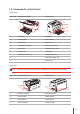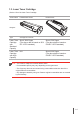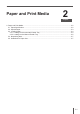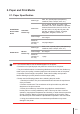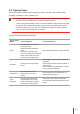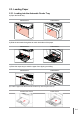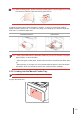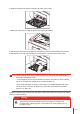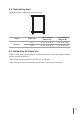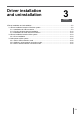User Guide
Table Of Contents
- Preface
- Legal Notice
- Safety Precautions
- Precautions
- Regulatory Information
- Table of Contents
- 1. Before Using the Printer
- 2. Paper and Print Media
- 3. Driver installation and uninstallation
- 4. Wired Network Settings (For wired network printer models)
- 5. Wireless network setup (applicable to Wi-Fi models)
- 6. Pantum Mobile Print
- 7. Print
- 8. Control Panel
- 9. Routine Maintenance
- 10. Troubleshooting
- 11. Product Specification
2-5
e) Adjust the paper stop to keep the paper in position. To ensure normal paper feeding,
adjust the bottom paper stop ① into the slot to keep it from slipping out, and then adjust the
blue stop② to match the paper size.
P2200/P2500 Series P2600 Series
2.3.2. Loading into the Manual Feeder Tray
a) Open the feeder tray.
Note: • If the paper loaded into the automatic feeder tray at one time exceeds 150 pages,
paper will jam or cannot be fed in.
• When using the printed paper, please make the side to be printed (the blank side)
up.
• When printing on A5 paper, it is recommended that the paper is fed in landscape
orientation, which can extend the service life of the laser toner cartridge.
Note: • Only P2600 series products support manual feeding.
Note:
• Before loading paper, please unfold the stacked paper to avoid a paper jam or feed
error,and then load the paper into the tray print-side up.