User's Manual
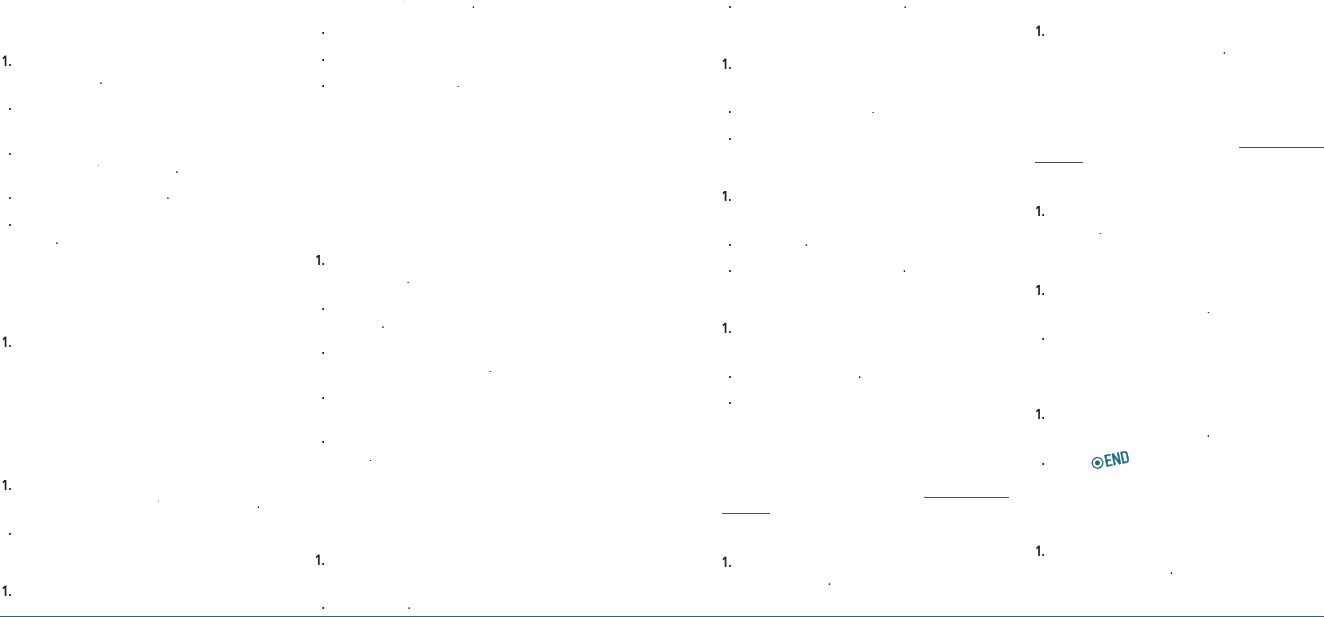
28 Messaging Messaging 29
H
CREATING AND SEND NEW MESSAGE
To send new text message
1
.
In standby mode, press
Menu
>
Messaging
>
Send text msg
.
2
.
Enter phone number or press
Options
>
Contacts
.
3
.
Find the recipient and check the box by
pressing
Mark
>
Mark > Mark
OK
>
Done
.
4
.
Write the message >
Send
.
5
.
To view sent message press
Menu
>
Messaging
>
Sent
.
Note:
All successful or failed messages will be saved in Sent.
To find all sent messages
1
.
In standby mode, press
Menu
>
Messaging
>
Sent
.
H
MESSAGE TEMPLATES
When you often use same phrases you can save the
message as a template message.
To save the message as a template
1
.
In standby mode, press
Menu
>
Messaging
>
Msg settings
>
Msg settings > Msg settings
Auto text
>
Auto text > Auto text
Options
>
Options > Options
New
.
2
.
Write a message >
Save
.
To edit the saved template message
1
.
In standby mode, press
Menu
>
Messaging
>
Msg settings
>
Msg settings > Msg settings
Auto text
.
2
.
Select the message.
3
.
Press
Options
>
Options > Options
Edit
.
4
.
Edit a message >
Save
.
H �
CREATE AND SEND NEW
MULTIMEDIA MESSAGE
You can add picture, sound and other file to text message.
When you add the object it will change to multimedia
message. If message exceeds 300Kb an error message will
pop up.
To send new multimedia message
1
.
In standby mode, press
Menu
>
Messaging
>
Send pic msg
.
2
.
Enter phone number or press
Options
>
Contacts
.
3
.
Find the recipient and check the box by
pressing
Mark
>
Mark > Mark
OK
>
Done
.
4
.
Write the
Subject
>
Text
>
Image
>
Audio
>
Send
.
5
.
To view sent message press
Menu
>
Messaging
>
Sent
.
Note:
All successful or failed messages will be saved in Sent.
To add saved picture in the message
1
.
Press Navigation Key down to select under
Image
window.
2
.
Press
Pictures
.
3
.
Select a saved image >
Select
.
To add new picture in the message
1
.
Press Navigation Key down to select under
Image
window.
2
.
Press
Pictures
>
Camera
.
3
.
Take the picture.
To add saved sound in the message
1
.
Press Navigation Key down to select under
Audio
window.
2
.
Press
Audio
.
3
.
Select a saved sound >
Select
.
To add new sound in the message
1
.
Press Navigation Key down to select under
Audio
window.
2
.
Press
Audio
>
Record
.
3
.
Record the sound.
H �
CREATE AND SEND NEW EMAIL
MESSAGE
You can send and receive email messages from your
phone. Check Virgin Mobile’s web site at
www.virginmobi‐
leusa.com for availability and pricing.
To send new email message
1
.
In standby mode, press
Menu
>
Messaging
>
Send email msg
.
To launch mobile email
1
.
In standby mode, press
Menu
>
My Stuff
>
My other stuff
>
Mobile Email
.
H �
CREATE AND SEND NEW INSTANT
MESSAGE
You can send and receive instant messages (IMs) from your
phone. Check Virgin Mobile’s Web site at
www.virginmobi‐
leusa.com for availability and pricing.
To send new instant message
1
.
In standby mode, press
Menu
>
Messaging
>
Send IM
.
To launch instant message
1
.
In standby mode, press
Menu
>
My Stuff
>
My other stuff
>
Mobile IM
.
2
.
Scroll through items and highlight to select
one.
To end instant message
1
.
In standby mode, press
Menu
>
My Stuff
>
My other stuff
>
Mobile IM
.
2
.
Press [
].
H �
VIRGIN ALERTS
To review the Virgin Alerts you’ve received
1
.
In standby mode, press
Menu
>
Messaging
>
Virgin Alerts
>
Go to
.










