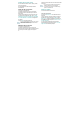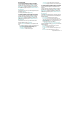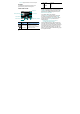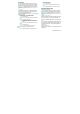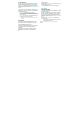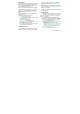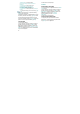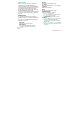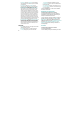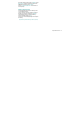User's Manual
88
y Scroll Mode: Selecting Scroll Mode from the Settings
menu allows the user to select the way text scrolls and
the scroll speed.
y Send Referrer: When the Send Referrer item is
selected from the Settings menu, the browser allows
the user to turn on or off sending the referrer URL.
y Key Press Time Out: When the Key Press Time Out
item is selected from the Settings menu, the browser
allows the user to set the key press timeout as fast,
medium, slow or OFF. Medium is 1.5 seconds, slow 2
seconds and fast is 1 second. The key press timeout is
the period of time after which the cursor auto-advances
to the next entry position. In most cases, a single key
can be used to enter more than one character. Each
time the key is pressed the last character of the line is
replaced by the next choice for that key. As long as the
same key is repressed within key press timeout, the last
character cycles between all the choices for the key.
y Connection Time Out: When the Connection Timeout is
selected from the Settings menu, the browser allows
the user to set the connection timeout. The connection
timeout determines how long the browser will wait for a
response from the network for a network request: 30
Seconds or 60 Seconds.
ADVANCED
y About: Displays the name of the supplier of the Browser
and the Browser SW version.
y Refresh: Allows the user to reload the current URL.
y History: Displays the previous 20 visited URLs.
y Encryption: Displays the following list of options:
1. Authentication: Gives the option to turn Authentication
Caching ON or OFF.
2. Root Certificate: Shows the root security keys for TLS.
3. Current Certificate: Shows the current site security key
for TLS (if applicable).
2. Press the END Key [ ] to exit out of the browser
and return to idle mode.
BROWSE & DOWNLOAD
DOWNLOADING NEW APPLICATIONS
To download Tools that can help you navigate to
entertainment spots, restaurants, and provide you
with up-to-date weather information:
1. From idle mode, press the OK Key to unlock the
keypad, press the Left Soft Key [ ] [MENU], select
Media Center and press the OK Key, swivel to the
QWERTY keypad, then press 5. Browse & Download.
2. Select Backup Assistant, Mobile Email or VZ
Navigator, then press the OK Key. Follow the on-
screen prompts.
EXTRAS
DOWNLOADING NEW APPLICATIONS
To download Applications:
1. From standby mode, press the OK Key to unlock