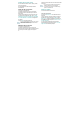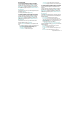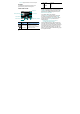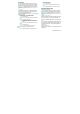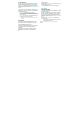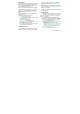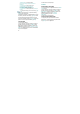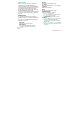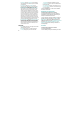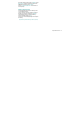User's Manual
Chapter 5 Media Center 83
MY SOUNDS
To select a desired sound or record a new sound:
1. From idle mode, press the OK Key to unlock the
keypad, press the Left Soft Key [ ] [MENU], select
Media Center and press the OK Key, swivel to the
QWERTY keypad, then press 1. Music & Tones, 4.
My Sounds.
2. Highlight the desired sound, then press the OK
Key [PLAY] to hear the sound. Press the OK Key
[STOP] to stop playing the sound.
3. Press the Right Soft Key [ ] [Options] to access the
following options:
y DOWNLOADED or RECORDED SOUND:
Send: To send the sound.
To Online Album: Upload the selected tone to the online
server.
Rename: To edit the sound’s title.
Move: To move the selected sound to the memory card.
This option only appears if a memory card is
inserted.
Lock/Unlock: Lock or unlock the selected sound in your
phone.
Erase: To erase the sound.
Erase All: To erase all the sounds in your phone.
The preloaded sounds cannot be erased.
File Info: Displays information on the selected sound.
y PRELOADED SOUND:
Send: To send a sound.
To Online Album: To upload selected sound to picture
server.
File Info: Displays information on the selected sound.
RECORDING NEW SOUNDS
To record a new sound:
1. From idle mode, press the OK Key to unlock the
keypad, press the Left Soft Key [ ] [MENU], select
Media Center and press the OK Key, swivel to the
QWERTY keypad and press 1. Music & Tones, 4. My
Sounds.
2. Press 1. Record New.
3. Press the OK Key to begin recording. When done,
press the OK Key [STOP] to finish recording. The
recording is automatically saved to your My Sounds
list.
4. Your recording is saved with a number. To rename
your recording, scroll to it with the Directional Key [ ]
in the My Sounds menu, then press the Right Soft
Key [Options].
5. Press 3. Rename.
6. Enter the new name for your recording, then press
the OK Key.