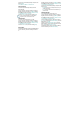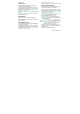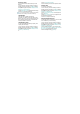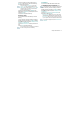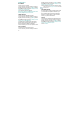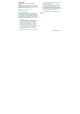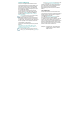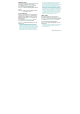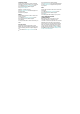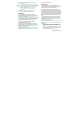User's Manual
Chapter 4 Menu Function 63
4. Select 1. Erase if you want to delete a file or 2.
Move if you want to move a file to Phone Memory,
and then press the OK Key.
If you have selected My Contacts, you can select 1.
Copy or 2. Erase after pressing the Right Soft Key [ ]
[Options]. Once you have selected 1. Copy or 2. Erase,
press the OK Key. If you want to move the contacts,
press the Left Soft Key [ ] [Move].
5. Select a file, press the OK Key [MARK] or the
Right Soft Key [ ] [Mark All], and then press the Left
Soft Key [ ] [Done].
6. Select Yes and press the OK Key.
MOVING ALL FILES
To move all files saved in Card Memory to Phone
Memory:
1. From idle mode, press the OK Key to unlock the
keypad, press the Left Soft Key [ ] [MENU], swivel to
the QWERTY keypad and press 9. Settings & Tools,
8. Memory, 3. Card Memory.
2. Select Move All to Phone and then press the OK
Key.
3. Select Yes and press the OK Key.
Do not remove the memory card from the phone while a
file or files are being moved to Card Memory.
USB MODE
You can use the USB data cable to transfer data
between the device and a compatible PC.
Important: To activate your device for data transfer,
select USB Mode before connecting the USB data cable.
1. From idle mode, press the OK Key to unlock the
keypad, press the Left Soft Key [ ] [MENU], swivel to
the QWERTY keypad and press 9. Settings & Tools,
9. USB Mode.
2. Select Media Sync Mode or Modem Mode and
then press the OK Key [SET].
y Media Sync Mode: Allows you to sync your device music
files with PC's Windows Media Player via USB data cable.
y Modem Mode: Allows you to use your phone as a modem
for your computer when connecting with a USB data cable.
To use End User Upgrade Tool, select Modem Mode for
USB Mode.