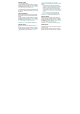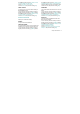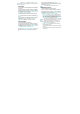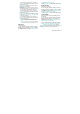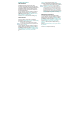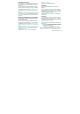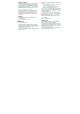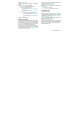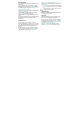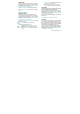User's Manual
Chapter 4 Menu Function 55
SET DIRECTIONAL KEYS
From idle mode, you can specify the function that is
accessed when you press the Directional Key [ ] up,
down or left.
1. From idle mode, press the OK Key to unlock the
keypad, press the Left Soft Key [ ] [MENU], swivel to
the QWERTY keypad and press 9. Settings & Tools,
6. Phone Settings, 2. Set Shortcuts, 2. Set Directional
Keys.
2. Select UP Directional Key, LEFT Directional Key or
DOWN Directional Key, and then press the OK Key [SET].
3. Select the desired option, and then press the OK
Key [SET].
RESETTING THE DIRECTIONAL KEY SETTINGS
Use the following procedure to specify the default
Directional Key settings.
1. From idle mode, press the OK Key to unlock the
keypad, press the Left Soft Key [ ] [MENU], swivel to
the QWERTY keypad and press 9. Settings & Tools,
6. Phone Settings, 2. Set Shortcuts, 2. Set Directional
Keys.
2. Select UP Directional Key, LEFT Directional Key or
DOWN Directional Key, and then press the Right
Soft Key [ ] [Options].
3. Press 1. Reset (UP, LEFT or DOWN) Key or 2.
Reset Directional Keys.
4. Select Yes and press the OK Key.
LANGUAGE
To set the bilingual feature to either English or
Español:
1. From idle mode, press the OK Key to unlock the
keypad, press the Left Soft Key [ ] [MENU], swivel to
the QWERTY keypad and press 9. Settings & Tools,
6. Phone Settings, 4. Language.
2. Select either English or Español, then press the
OK Key [SET].
LOCATION
1. From idle mode, press the OK Key to unlock the
keypad, press the Left Soft Key [ ] [MENU], swivel to
the QWERTY keypad and press 9. Settings & Tools,
6. Phone Settings, 5. Location.
2. Select one of the following settings, then press the
OK Key [SET
].
y Location On: Your location is now available to the network.
y E911 Only: Your location will be hidden from the network
and applications, except for 911.
When Lock Setting is selected for Location Setting
under Restrictions on the Security Menu, you will need
to enter a lock code. The default Lock Code is “1234”.