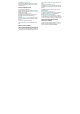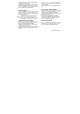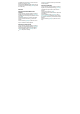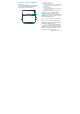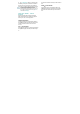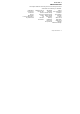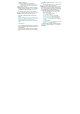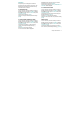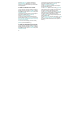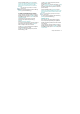User's Manual
30
3. Highlight E-mail 1 or E-mail 2.
4. Swivel to the QWERTY keypad, enter an Email
address, then press the OK Key [SAVE] to update
the contact entry.
ADDING A SPEED DIAL ENTRY
To add an entry to Speed Dial:
1. From idle mode, press the OK Key to unlock the
keypad, press the Right Soft Key [ ] [Contacts], then
highlight a desired entry.
2. Press the Left Soft Key [ ] [Edit].
3. Highlight the phone number you want to add to
Speed Dial, then press the Right Soft Key [ ]
[Options].
4. Select 1. Set Speed Dial, then press the OK Key.
5. Select a Speed Dial location, then press the OK
Key [SET].
6. Select Yes and press the OK key.
7. Press the OK Key [SAVE] to update the contact
entry.
EDITING CONTACT ENTRIES
ADDING A PHONE NUMBER FROM IDLE MODE
1. From idle mode, press the OK Key to unlock the
keypad, swivel to the QWERTY keypad, and then
enter the phone number you want to save (up to 32
digits).
2. Press the Left Soft Key [ ] [Save].
3. Highlight Update Existing, then press the OK Key.
4. Highlight the existing Contact entry, then press the
OK Key.
5. Highlight the following phone number type, then
press the OK Key.
Mobile 1/Mobile 2/Home/Work/Fax
6. If a phone number is already assigned to the item
you selected, select Ye s or No to overwrite the
existing entry, then press the OK Key.
7. “CONTACT UPDATED” displays, then the phone
number reappears on the screen. Press the End Key
[ ] to exit, or press the Send Key [ ] to call the number.
ADDING A PHONE NUMBER FROM THE
CONTACT LIST SCREEN
1. From idle mode, press the OK Key to unlock the
keypad, then press the Right Soft Key [ ] [Contacts].
Your Contacts are displayed alphabetically.