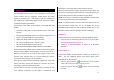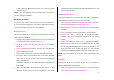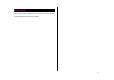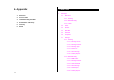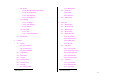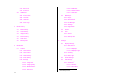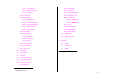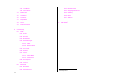User Manual
82
(The functions displayed vary depending on which profiles are
supported by the paired device.)
• Connect/Disconnect: Displayed for devices supporting the
Bluetooth Headset/Hands-free profile. Connects or disconnects
the selected device.
• Browser Folder: Displayed for devices supporting the FTP
Server profile. Displays the FTP directory of the other device.
• Edit Name: Allows you to edit the name of the selected other
device.
• Delete: Deletes the selected device from the Paired Device List.
• Set Authorized /Unauthorized: Displayed for PCs and PDAs. If
the selected device is set to Authorized, it can access your phone
with any permission. If the selected device is set to Unauthorized,
the selected device must have permission to access your phone.
• Set as Default/Don’t set as Default: Displayed for PCs and
PDAs. If two or more headsets/hands-free devices have been
paired, choose one of them to be set as the default headset. All
headset/hands-free calls will be made or received through the
default headset/hands-free. Although you can set a default
headset using this function, the last headset connected is
automatically set as the default headset.
If a device is set as “Don’t set as Default,” the settings of the
device set as default are disabled.
Press the [New] Soft key [
] to register a new device. When you
select this function, a submenu is displayed listing device types.
Select which device type you want to register from the following
options.
• Search All
• Audio Accessory
• PC
• Phone
• Others
After you select which device type you want to search for, the
message “Search a device” is displayed.
3. Press the [New] Soft key to begin searching for all devices of the
selected type.
• Searching for a device
Every time you search for a new device, the Paired Device List is
updated. To cancel the search and display the search results, press
the [Cancel] Soft key. You can then press the [Refresh] Soft key to
resume the search.
Select the device to be paired then press the [OK] key to pair with it.
• Pairing with a device
Your phone next requests the Passkey to be used to register with the
other device. If you and the other device’s owner both enter the same
Passkey decided between yourselves, registration is completed.
Sending an object
To send an object via Bluetooth, do the following.
1. Select the file you want to send.
2. Press the [Option] Soft key then select Send via then select
Bluetooth. Your phone searches for other Bluetooth devices