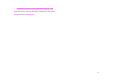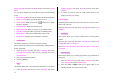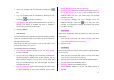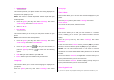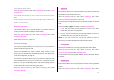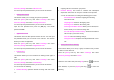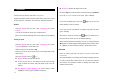User Manual
62
6. Settings
This function enables you to personalize how your phone operates.
Display Settings
You can define how information is displayed on your phone.
Press the [Menu] Soft key then select 6.Settings then select
1.Display Settings.
• Main Screen
This function allows you to change the background image shown on
your phone’s display.
Press the [Menu] Soft key then select 6.Settings then select
1.Display Settings then select 1.Main Screen.
• Wallpaper: Sets your phone’s wallpaper by selecting from the
Wallpaper list. Wallpaper lists images you can use to set as your
wallpaper from your Photo Gallery or Image Gallery. To delete
wallpapers other than the default, press the [Delete] Soft key.
(You cannot delete the default wallpaper.)
• Wallpaper Type: Specifies which information is displayed on your
phone’s display. You can choose Digital Clock 1, Digital Clock 2,
Analog Clock, Calendar, Greeting or D-day.
• Greeting
This function allows you to set the greeting message displayed in
Startup or Idle mode.
1. Press the [Menu] Soft key then select 6.Settings then select
1.Display Settings then select 2.Greeting.
2. Input the greeting message then press the [OK] key.
• Back Light
This function allows you to specify for how long your phone’s display
is backlit.
1. Press the [Menu] Soft key then select 6.Settings then select
1.Display Settings then select 5.Back Light.
2. Choose how long you want backlighting of your phone’s displays
to remain on if you do not touch any key. You can choose 5 Sec,
10 Sec, 20 Sec, 1 Min, or 10 Min.
3. Press the [OK] key.
Sound Settings
You can define how sound is played on your phone.
Sound Settings define how your phone reacts when you receive a call
or a message, how your keypad sounds when you press a key, and
more.
You can either leave the default ring tone, key tone, and other
settings for each of the five available profiles unchanged, or you can
personalize them to your needs. The five profiles available are
Normal, Silent, Meeting, Outdoor and Car.
Press the [Menu] Soft key then select 6.Settings then select
2.Sound Settings.
• Ring Tone
Either press the [Menu] Soft key then select 6.Settings then select