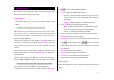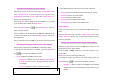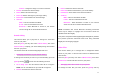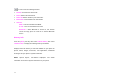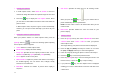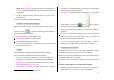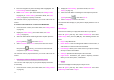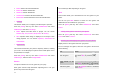User Manual
57
NOTE: When Auto Save is selected in the camera settings, the
video is automatically saved with the default name in the default
Video Album.
7. To cancel saving the video, press the [C] key to return to the
Preview screen.
To play the recorded video, press the [OK] key.
• Using the camera’s video options
When your phone’s camera is in Video Capture mode, press the
[Option] Soft key [
] to select the following options adjusting
how the video is taken or appears.
• Photo: Switches to Camera Capture mode.
•
Video Gallery: Displays the Video Gallery.
•
Effect: Applies an effect to the video.
• Frame Rate: Specifies the video frame rate. You can choose 15
or 30 frames per second.
• Settings
Use this function to define your phone’s default camera settings.
You can configure the following default camera settings.
• Image Size: Defines the default size of photos you shoot. You
can choose LCD
*
(128X160), QVGA(320X240), VGA(640X480),
• Image Quality: Defines the default quality of photos you shoot.
You can choose Normal, Fine or Low.
• White Balance: Adjusts the video’s default white balance
*
LCD is referred to as one of the image sizes.
according to the ambient lighting. You can choose Auto, Sunlight,
Cloudy, Fluorescent or Incandescent.
• Self Timer: Specifies the default delay time for all shooting
modes. When you press the [
] key or [ ]key, the camera
takes a photo automatically after the specified time.
• Multi-Shot: Controls the number of video taken rapidly in
sequence.
•
Shutter Sound: Specifies whether or not your phone’s camera
makes a sound when you take photos. You can choose Off,
Shutter, 123, Smile, Whisky, or Cheese.
• Auto Save: Specifies whether or not your phone chooses a
default name and album when you take photos and videos.
• Creating a video caller ID
This feature enables you to save a video clip representing a contact,
then set that video clip to represent the contact in Contacts.
Whenever you receive a call from that contact, your phone plays the
corresponding video clip on its display.
You can use either of the following methods to create a video caller
ID.
To create a video caller ID for a contact from Contacts:
1. Display the contact’s information in the Add Contact screen. (For
further details, see Adding a new contact on page 46.)